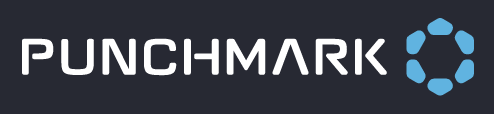How to use Product Feed Parameters
We have discussed how to link your Punchmark catalog to Facebook/Instagram using the Integrations page in SiteManager with the specialized feed URL. Now we’ll discuss how to use Facebook/Google Catalog Feed Parameters to filter which products are fed to each catalog’s API using that URL.
Filters:
Filters allow you to specify which products you would like to include in your Facebook Catalog.
The filter parameters get added to the end of the product feed URL in the format &key=value
Edge Only:
The Edge Only filter returns only EDGE items. This is great for in-stock only items when you're running the EDGE POS system.
Example:
&edgeOnly=1
Exclude Vendors:
The Exclude Vendors filter allows you to pass in multiple vendor IDs separated by commas (no spaces). This filter takes the products from these vendors out of your feed.
Example:
&excludeVendors=00183,00028
Include Vendors:
The Include Vendors filter allows you to pass in multiple vendor IDs separated by commas (no spaces). This filter allows only the products from these vendors into your feed.
Example:
&includeVendors=00183,00028
Include Lines:
The Include Lines filter allows you to pass in multiple line IDs separated by commas (no spaces). This filter allows only the products from these lines into your feed.
Example:
&includeLines=00577 (Ever & Ever)
Include EDGE Vendor IDs:
The Include EDGE Vendor IDs filter allows you to pass in multiple vendor IDs in the EDGE vendor format to include them from the feed output.
Example:
&inludeEdgeVendIDs=ALK,VRG
Exclude EDGE Vendor IDs:
The Exclude EDGE Vendor IDs filter allows you to pass in multiple vendor IDs in the EDGE vendor format to exclude them from the feed output.
Example:
&excludeEdgeVendIDs=ALK,VRG
Include Categories:
This filter includeCategories allows you to specify website category IDs to be included in the product feed output.
Example:
&includeCategories=15,16
Exclude Categories:
This filter excludeCategories allows you to specify website category IDs to be excluded in the product feed output. Eg. You may want to exclude bridal or watches from your external catalogs.
Example:
&excludeCategories=15,16
Max Items:
The Max Items filter changes the default product limit from 6,000 to a number that you specify.
Example:
&maxItems=10000
Combining Filters:
Filters can be combined to arrive at the product set you want to export into your Google or Facebook catalog.
Example:
&includeVendors=00028&includeLines=00577
Additive Logic:
The "include" filters are combined using "OR" logic, so that this filter will include all of Ever & Ever (line) as well as the entire Benchmark product suite (vendor).