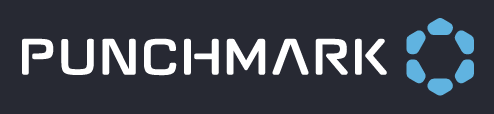Affiliate Logos
You can add affiliate logos to your website’s footer using the Affiliate Logo tab. You may choose to display affiliate logos of brands you work with, charities you support, or groups or organizations you are part of, among other things. The icons link to partner sites. See the example below displaying where the logos will appear on your site:
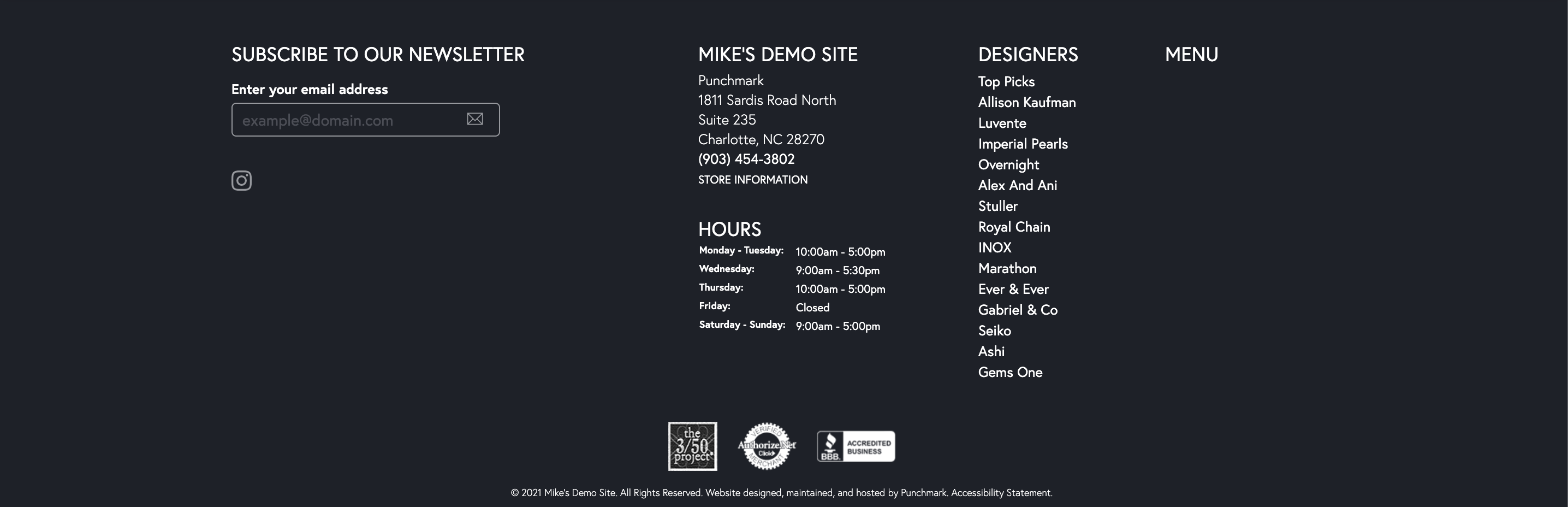
Inside the Affiliate Logos tab, your active logos are displayed on the right-hand side of the page.
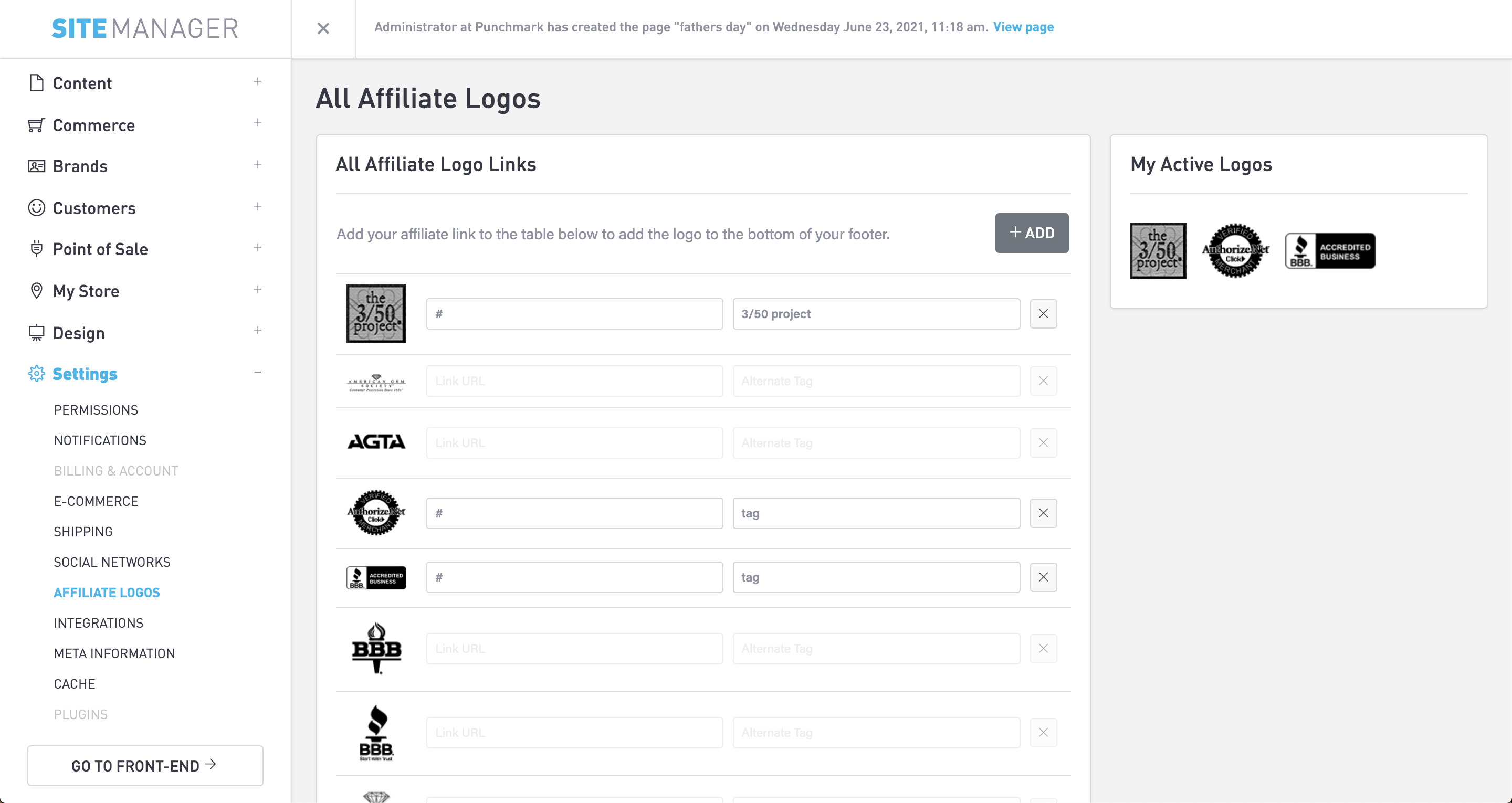
Activating Affiliate Logos
Some logos are already uploaded and available for activation. To activate a built-in logo, find the logo you want to activate. Enter the URL for the tag; depending on the brand or group, you may want to link to their homepage or a profile page you have on their site. You can also choose to add an Alt Tag that will display the name of the affiliate when you hover over the icon.
Once you have entered the information needed for as many logos as you would like to activate, select “Save” at the top of the page.
Creating a Custom Affiliate Logo
To add a custom affiliate logo, select the “Add” button. A pop up window will appear.
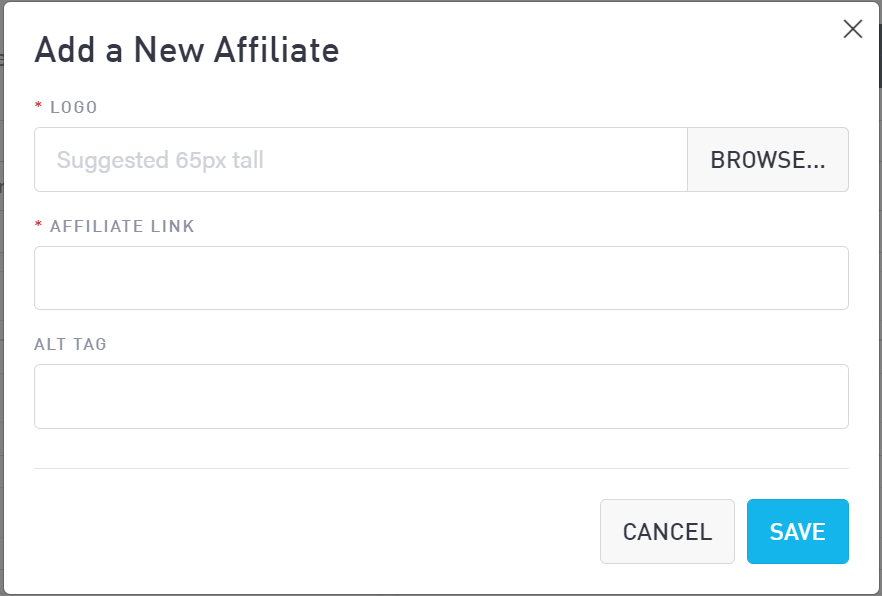
Use the “Browse” button to use FileManager to select an existing file, or upload a new one. The Affiliate Link box should contain the link to your affiliate’s website. If desired, you can add an Alt Tag that will display the name of the affiliate when you hover over the icon.
Once you have added in your new affiliate logo(s), select “Save” at the top of the page, or use the “Reset” button to undo your changes.
Removing Affiliate Logos
To remove an affiliate logo, simply select the “X” button next to the logo you wish to remove from your site. Select “Save” at the top of the page. You should see the changes reflected in your website footer as well as the Active Logos sidebar.