Featured Brands
In SiteManager, select Brands > Featured Brands to create a new custom brand, view all of your featured brands, and find a specific brand.
Create Your Own Brand
To create your own custom brand, click the Create button.
Pro Tip: Before you create a new brand, you may want to check to see if Punchmark has one built for you already. You can search the name of the brand you are looking for in SiteManager > Brands > Subscriptions. Once you find it, click “install”. If we do not have one, proceed with the steps below.
Browse through each of the sections on the Edit Brand page.
Make changes to any of the settings in any of these sections:
Brand Information — Upload a brand image and edit general information about this brand or collection. Enter a Title, upload a Logo, and edit the brand description in the Write Up field.
Pro Tip: We recommend sizing your brand banner image at 1600 x 600 (height should always be less than 50% of the width), your brand logo image at 300 x 150, and your sample images as a square (such as 600 x 600)
Brand Sample Images — Upload and edit the sample images that will appear on the Brand page.
Brand Settings — Edit the settings associated with this brand. Choose the landing page for this brand, and uncheck any of the boxes for specific settings that you don’t want to affect the brand page.
Meta Information — Edit the meta information for the brand landing page. Default values will be generated if you choose to leave these fields blank.
When you are done, scroll to the bottom and click the Save Button Brand button.
View the Product List and Brand Page
To view the products list for this brand, scroll to the bottom and click the View Products button. To view the brand page, scroll to the bottom and click the View Brand Page button.
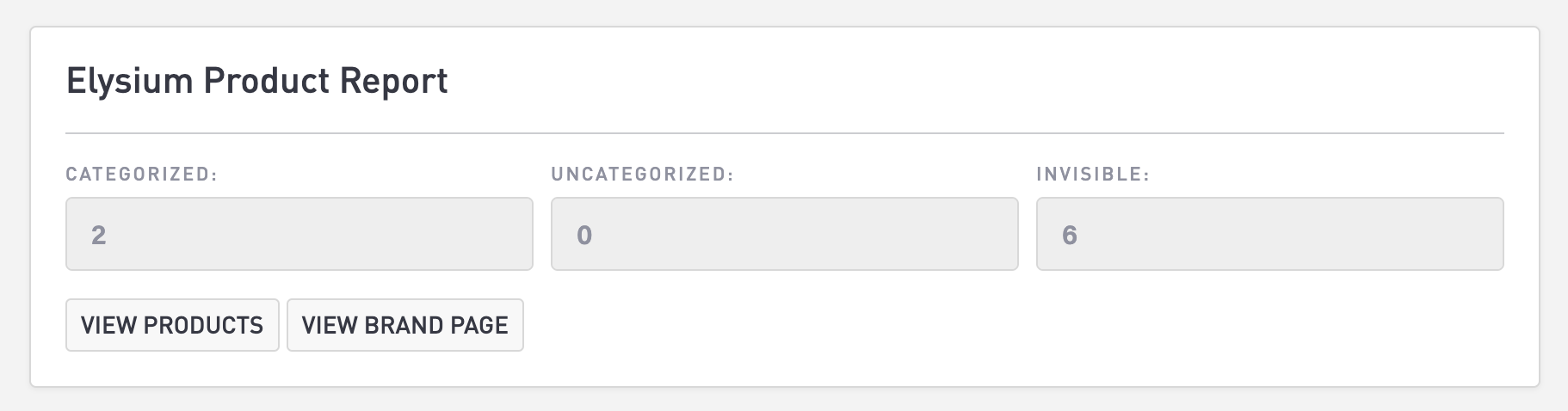
Brand Page
When viewing the band page, your brand banner will be displayed at the very top of the page. Your brand banner is followed by your brand’s title, description, and sample images (if you’ve uploaded any). The bottom of the page displays your brand’s logo, an option to shop the entire brand, or an option to shop the brand by category. You will also have a carousel of products that are in that brand (selected at random) for your customers to view and shop.
Sample Image and Write Up
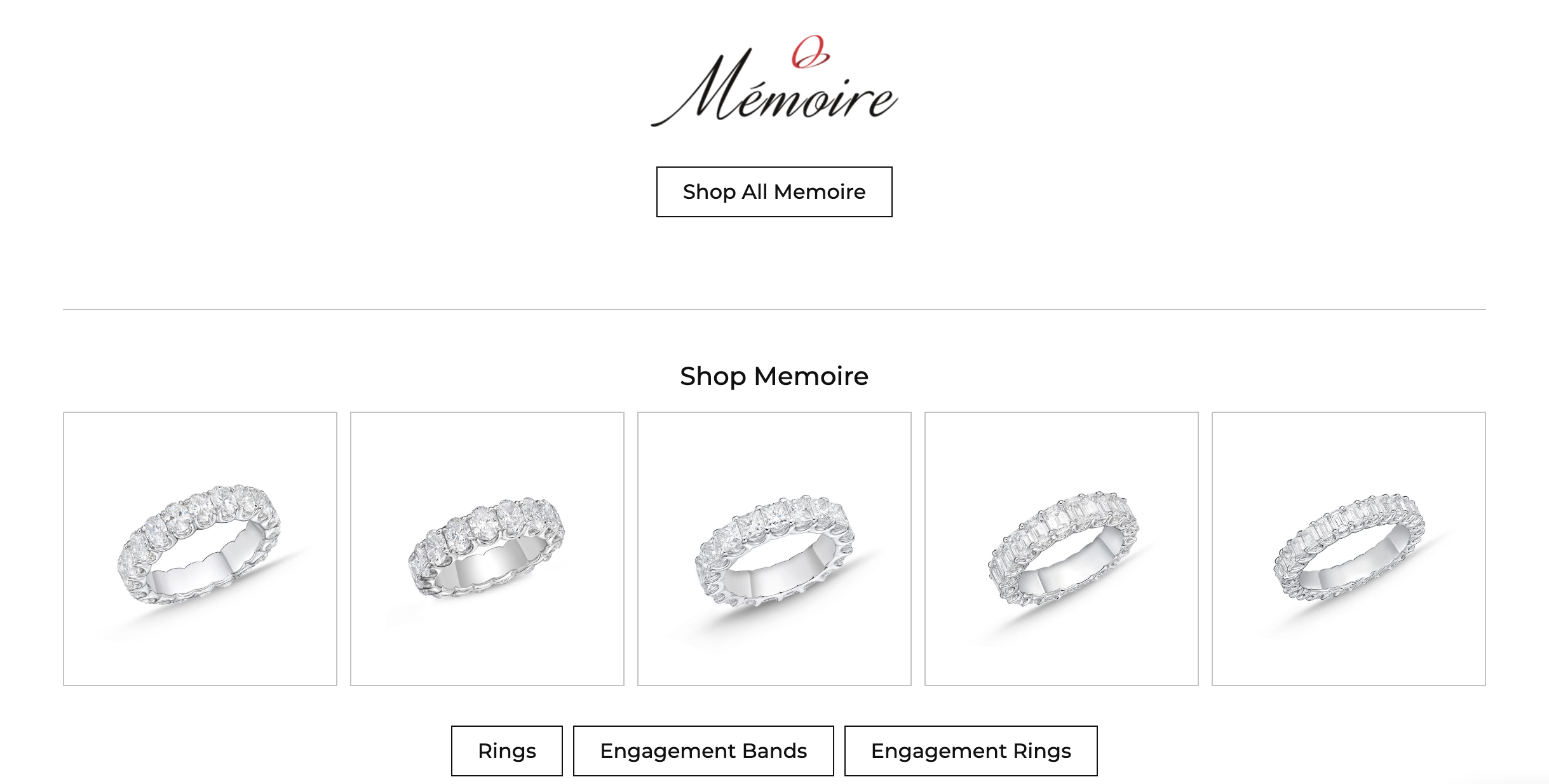
Brand Logo, Shop All button, and Shop by Category buttons with a Product Carousel
