Admin Permissions
Use the Permissions page to manage site administrators and grant various levels of access to your site.
Adding Administrators
To add a new administrator, select “Add” from the upper left-hand corner. You will be taken to a separate page where you can enter details, such as name, contact info, avatars, and title.
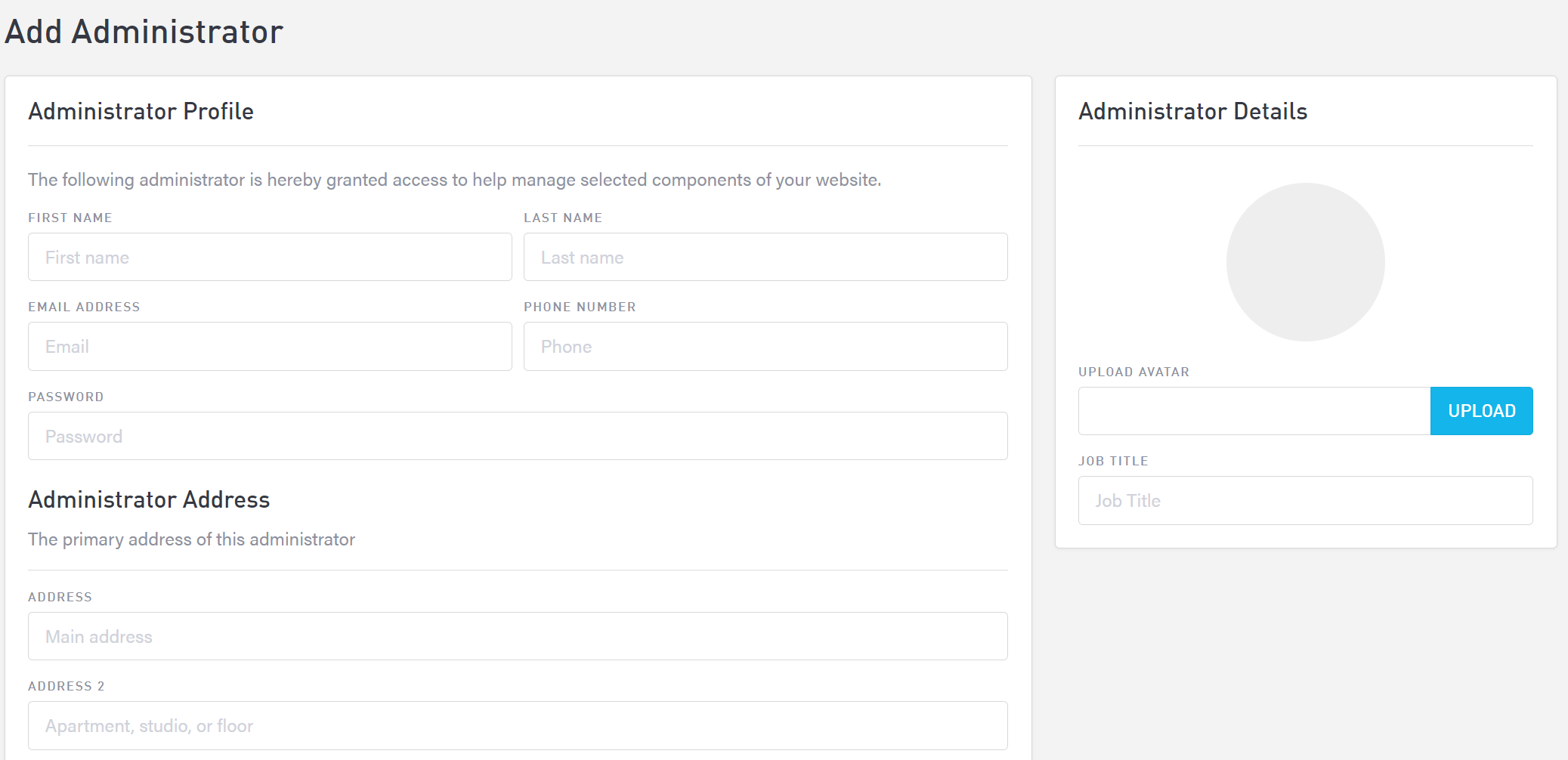
Underneath the administrator info, select the permissions you would like this user to have. A new user must have at least one permission, but they can have any combination of permissions up to the full 9.

After you have entered all the information you wish and selected the user’s permissions, select “Save” in the bottom right-hand corner.
Alternatively, you can create new users from existing customers. Go into your customer list and find the user you would like to grant admin access to. Select “Add Customer As Admin” in the customer details section and assign the desired permissions before saving the user profile, as above.
Editing User Permissions and Information
To edit a user’s access or update their information, select “Edit” to the far right of the user’s name. You can then add or remove permissions, upload a new avatar, or change the user’s information.
You can also revoke admin access without deleting the user profile. To do this, select “Revoke Admin Role” in the Administrator Details section. This will change the user to a customer only.
Removing a User
To remove a user, select “Delete” to the far right of the user’s name. A prompt will pop up asking if you wish to delete this user or cancel the action.
