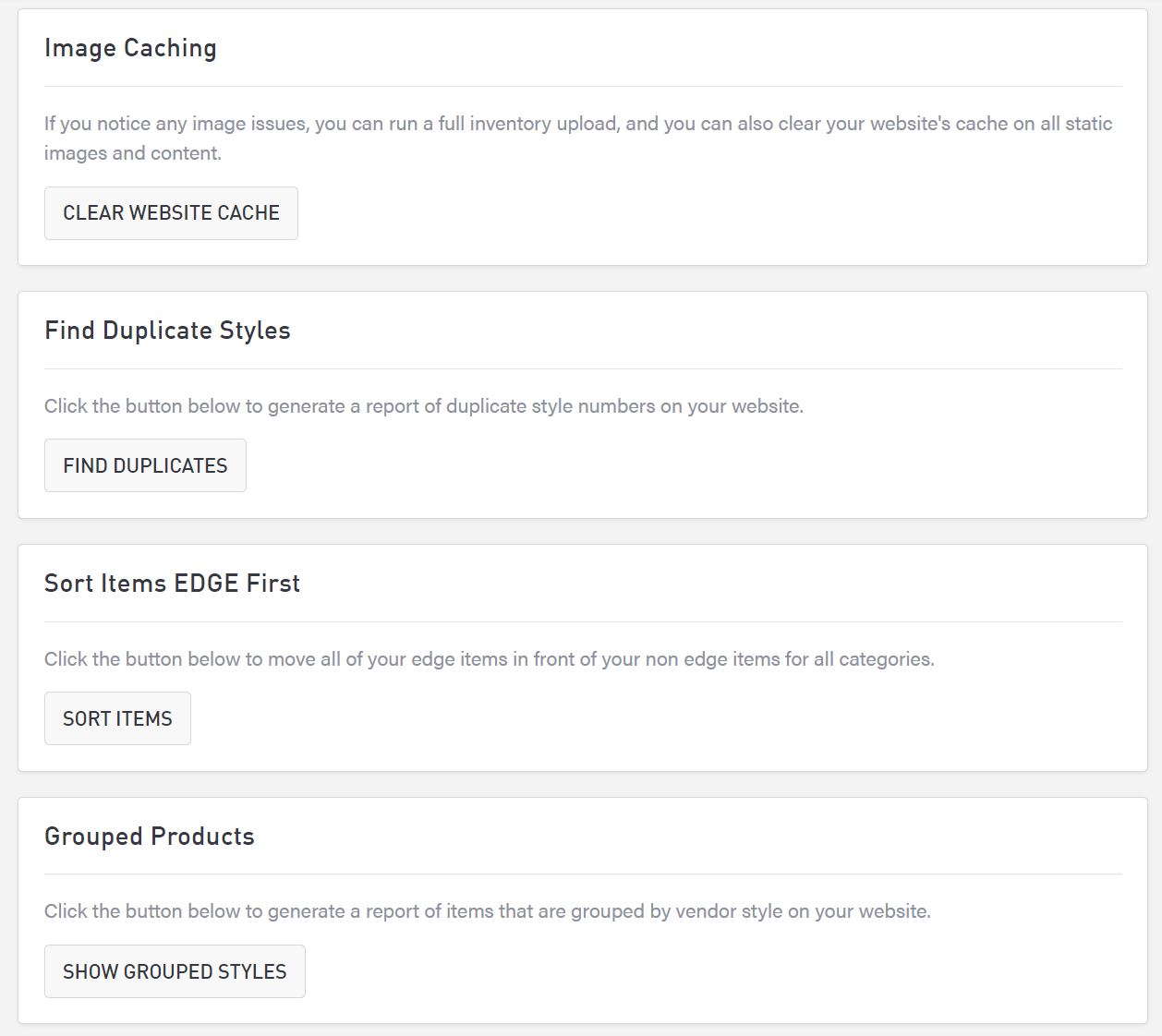POS Preferences
Use the Preferences page to set how you would like to configure your POS settings. The Edge is Punchmark’s only POS integration currently, so all settings listed refer to The Edge.
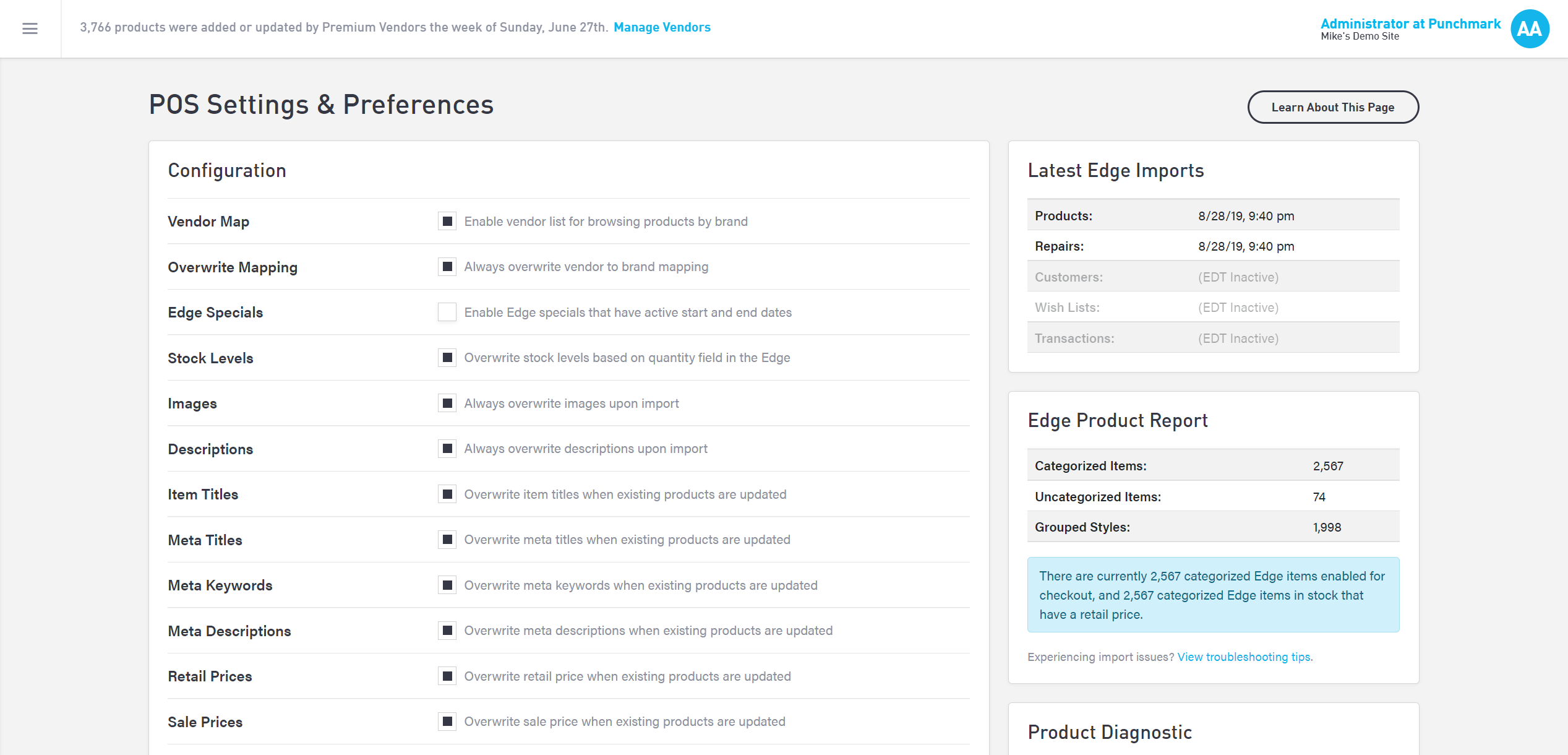
Configurations
Use the Configurations to set how you would like your store to function. Many of the configurations have to do with where your store should draw its most accurate data from. If you prefer to make manual changes to your data within Punchmark’s SiteManager, do not check the boxes. If you prefer to update your Edge data and have it overwrite your Punchmark data, check the boxes that mention updates to products.
You can also set your default availability, repair “ready” text, and repair “pending” text. Should you wish to have email notifications go to an inbox that is not the primary account owner, you can add a separate email account for notifications.
Edge Data
You can see your most recent Edge data from the sidebar column on the right side. View both the latest imports and the product report to see the last time your data was pulled and how many products are in your system.
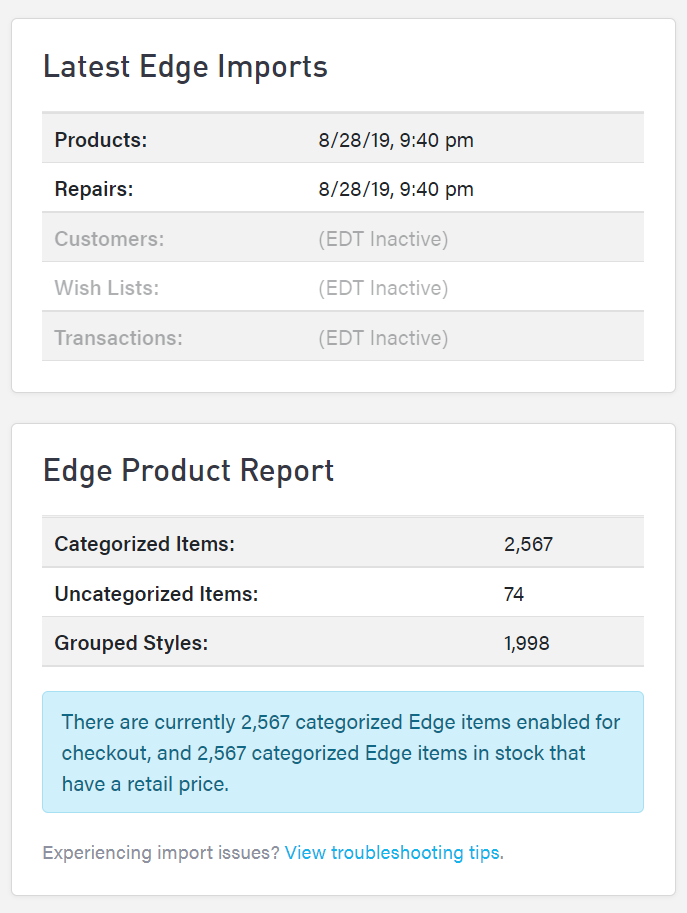
Diagnostics
Beneath the Edge import and product data are the diagnostic sections.
Product Diagnostic
Track the import of a specific style number by entering the Edge style number and selecting “Go.”
Category Diagnostic
Enter an Edge category ID to find any issues pertaining to that category. This may help you troubleshoot why some items aren’t appearing in specific categories on your website.
Vendor Diagnostic
Enter an Edge vendor ID to find any issues pertaining to that vendor. This may help you troubleshoot why some items aren’t appearing for specific vendors on your website.
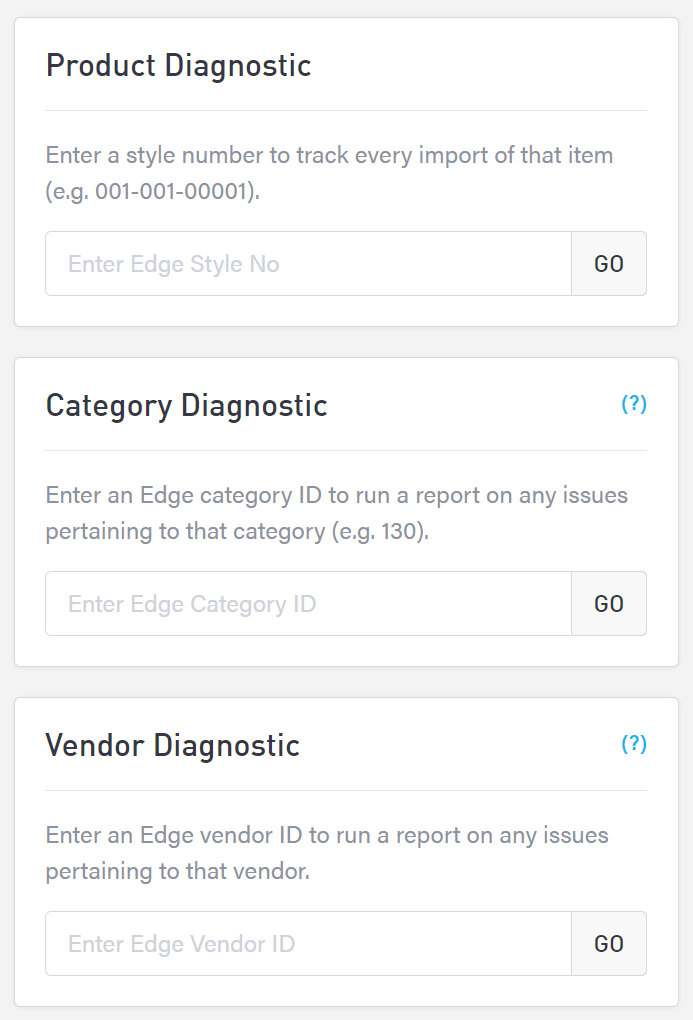
Import Error Report
If you notice errors in your most recent Edge import, you can fix them here.
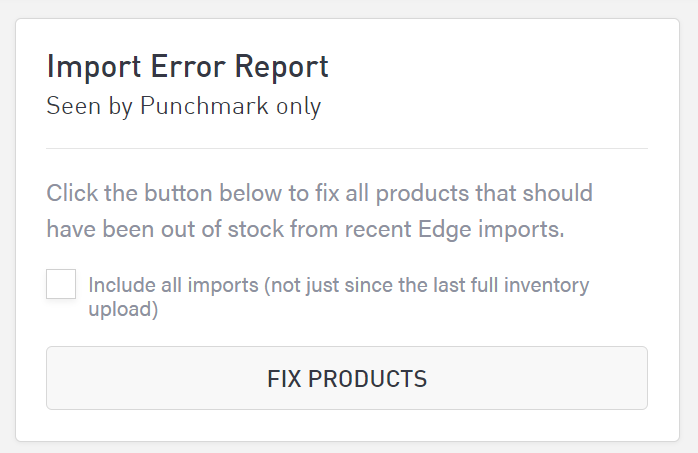
Clear Edge Data
If you wish to reset your website and clear all Edge data from your site, including product, customer, and wishlist info, you can clear Edge data using this section. You should only do this if instructed to do so by Punchmark, as it will require re-importing all products, customer, and wishlist info from The Edge.
To do so, enter your admin password and check the box titled “Confirm Deletion” to confirm your choice before selecting “Clear Data.”
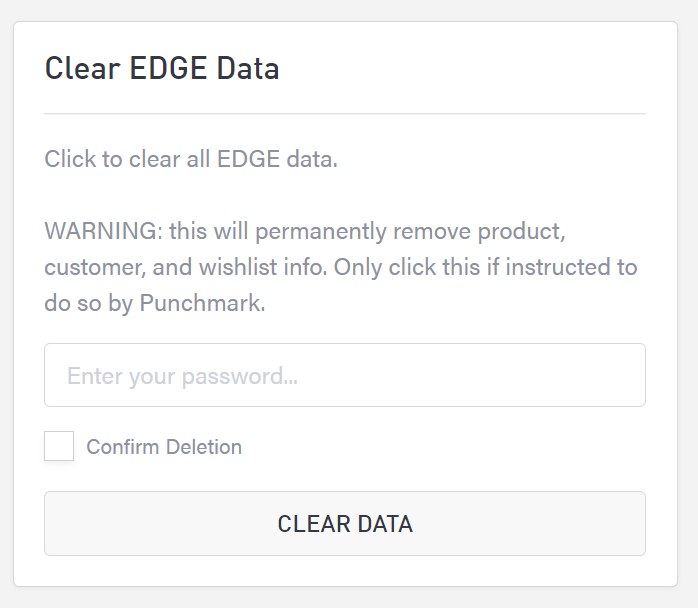
Item Settings
There are 4 item settings you can use to troubleshoot and generate reports for products. For each, simply select the associated button to perform the action. Reports will auto-download. Depending on how many items are on your site, the reports may take several minutes to generate. Do not navigate away from the page while the reports are generating.
Image Caching: Clear your website cache and remove all cached images and content.
Find Duplicate Styles: Generate a report of duplicate styles on your website.
Sort EDGE Items First: For each category, move the Edge items in front of the non-Edge items.
Grouped Products: Generate a report of items grouped by vendor style.