Biographies
Enter all your staff bios in one place and use the Staff widget to automatically populate your website with staff information.
Creating and Editing Staff Bios
To add a new staff member, select “Add” in the left-hand corner of the staging area. You will see a pop-up appear prompting you to create a new staff biography.
To upload a photo: click “Browse” to access FileManager to choose an image, or upload a new image. Fill out your staff member’s name, job title, location, and biography. The locations available are pulled from your Locations tab.
If you would like to add ways to get in touch with your staff member, choose “+ Contact Information”. You will see fields to enter in a staff member’s email, LinkedIn, Facebook, Twitter, and website.
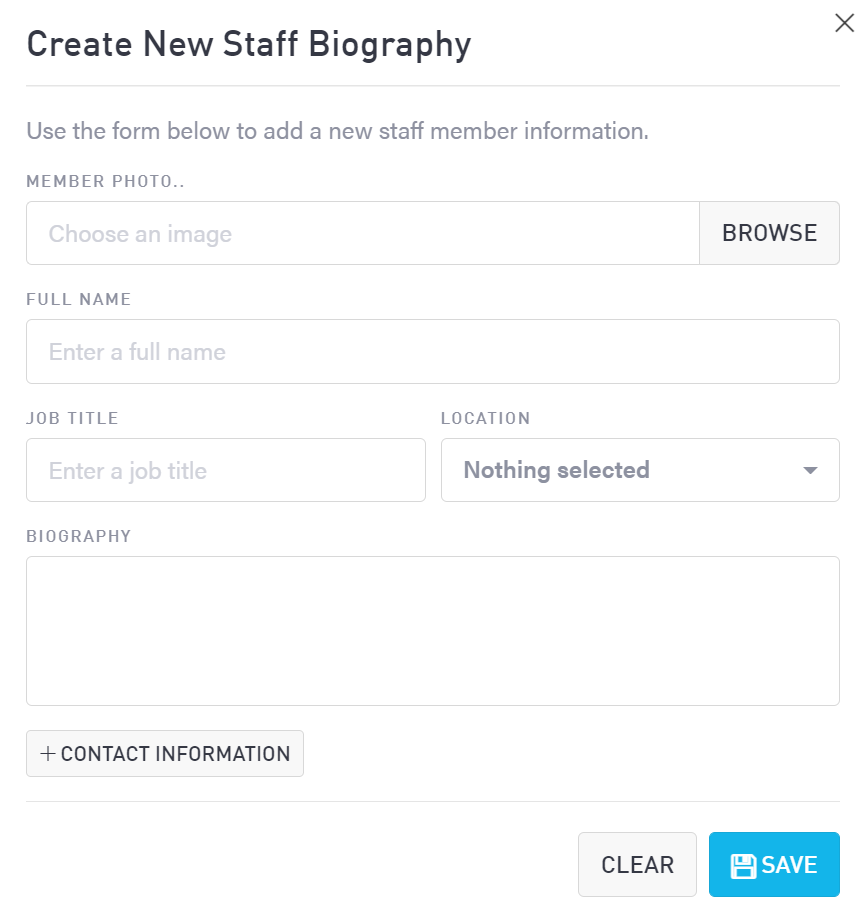
To edit an existing staff’s bio, select “Edit” to the right of the staff member’s information. You will see the same pop-up window displayed. Choose “Save” to maintain any changes.
Deleting a Staff Member
To remove a staff member, choose “Delete” to the right of the staff member’s information. You will be prompted to confirm this action.
To delete more than one staff member, use the checkboxes to the left of the staff member’s name. Select all the staff who you’d like to delete, then click “Remove” in the upper left-hand corner.
