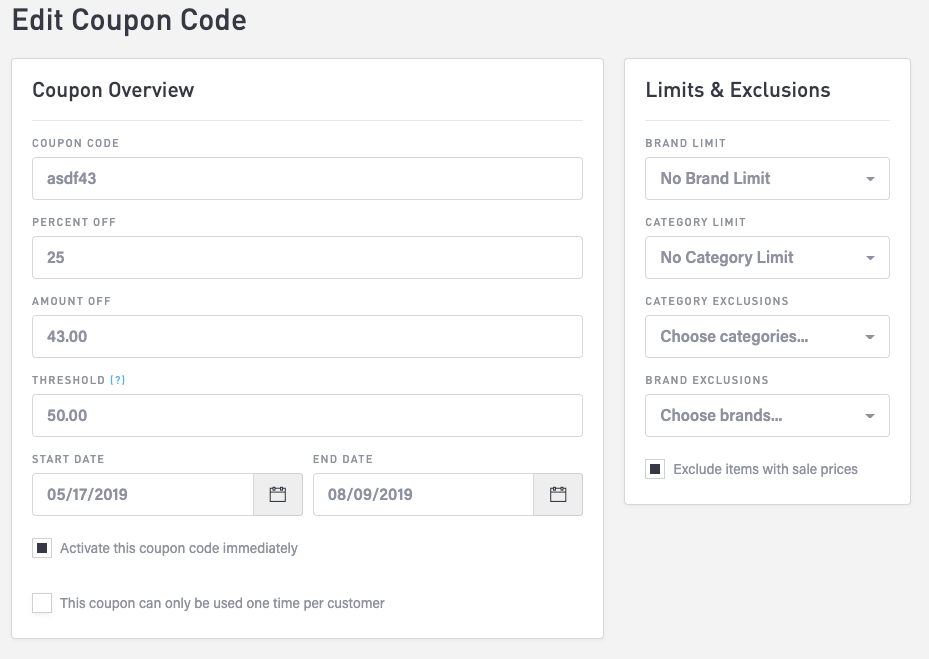Coupons
You can manage coupon codes for your website. To access this feature, click Commerce > Coupons in the main menu.
On the Manage Coupon Codes page, you can:
Add a coupon code
Remove one or more coupon codes
Edit a coupon code
Delete a coupon code
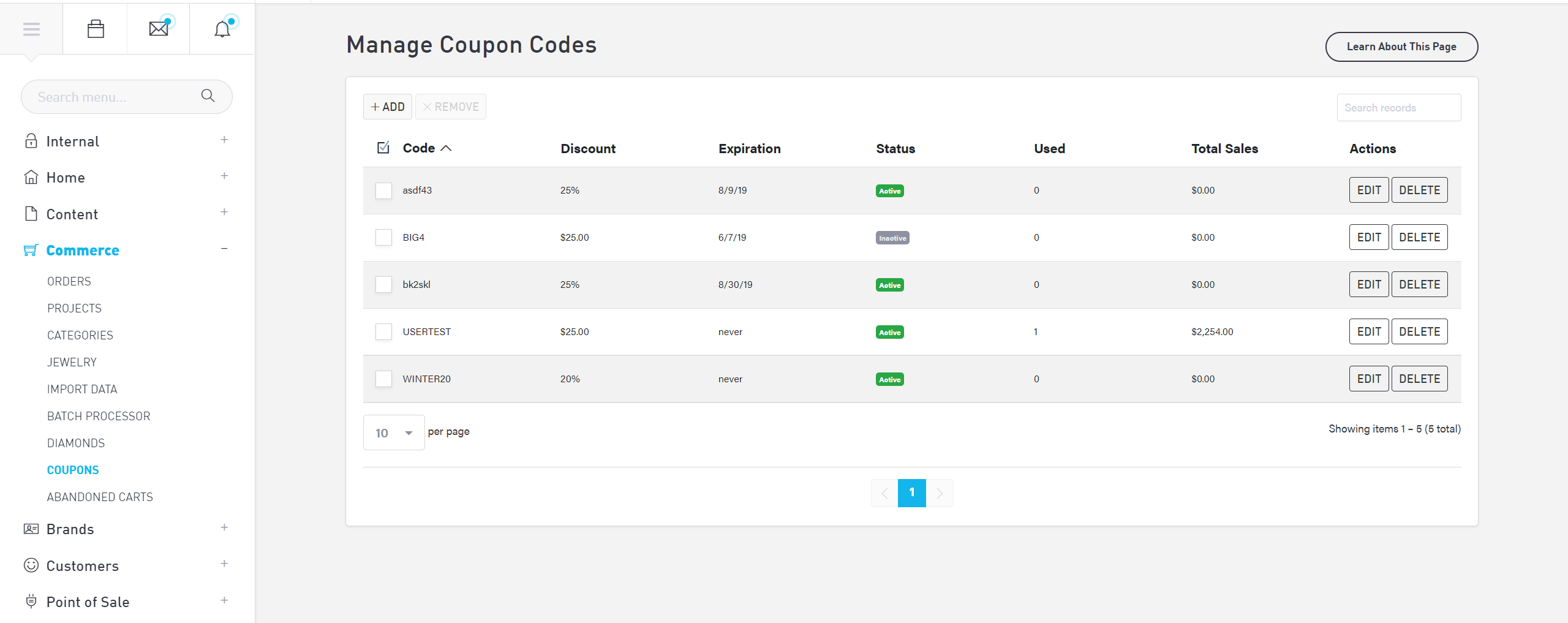
From your coupon code page, you can see the details of each coupon code, including the coupon’s discount amount, expiration date, and active/inactive status. You can also see how many times a given coupon has been used and the total sales resulting from a specific coupon code. The total sales column is calculated based on transaction totals.
Add a Coupon Code
Click the Add button to add a new coupon code. In the popup window, either choose a percentage discount or dollar-amount discount. The discount will be deducted from the grand total during checkout. Click the Save button to save the coupon code.
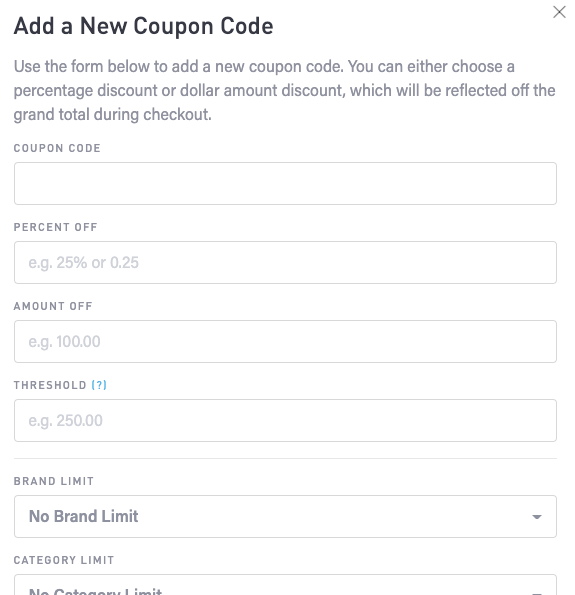
Remove One or More Coupon Codes
There are two ways to remove a coupon code.
To delete a coupon code, select the Delete button to the right of the code you wish to delete, then select OK to confirm.
To delete multiple codes at once, check the boxes next to the codes you wish to delete, then select the Remove button. Select the OK button to confirm.
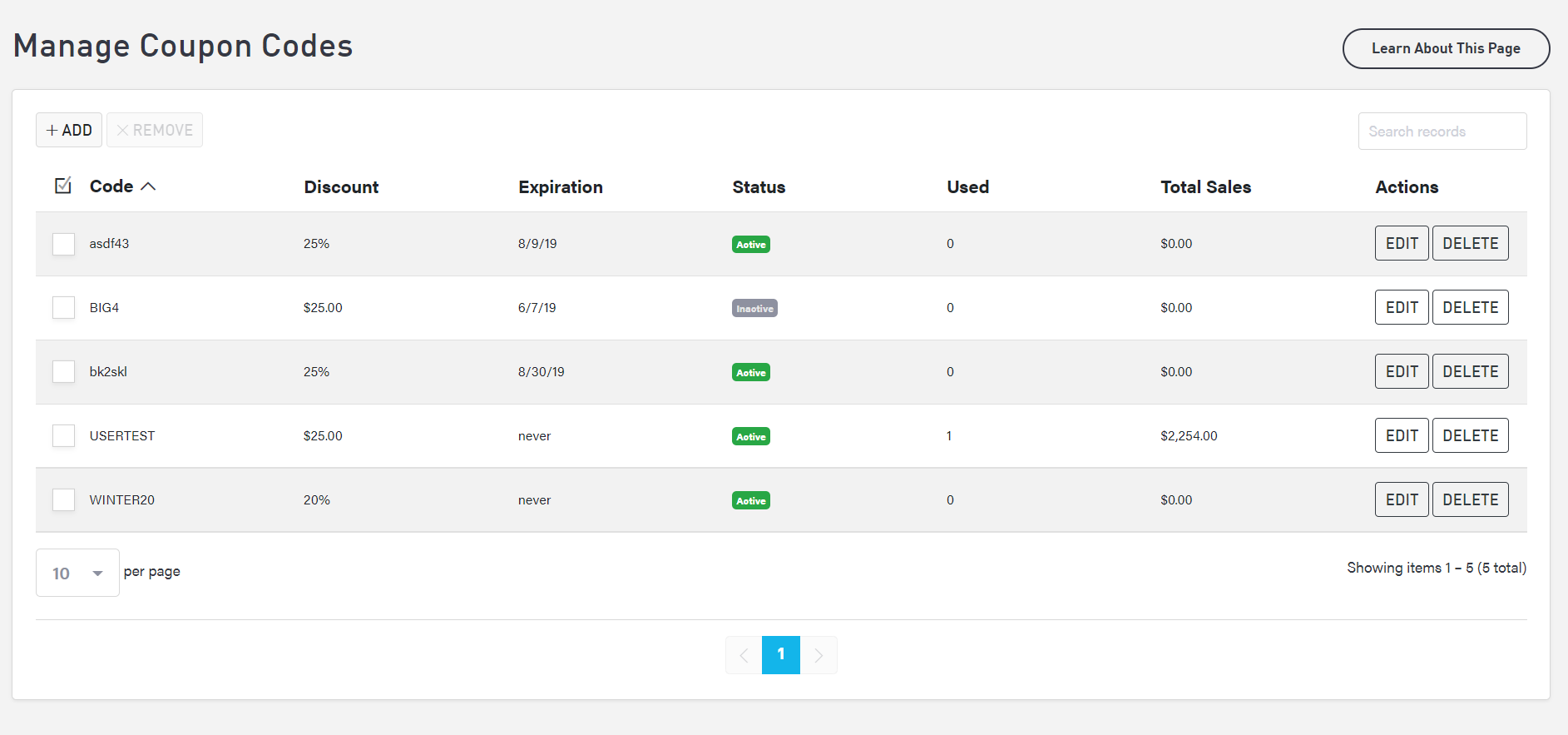
Edit a Coupon Code
Select the “Edit” button for a specific coupon code. On the Edit Coupon Code page, make changes to the various attributes of the coupon and then click the “Save” button at the bottom of the page.