Creating a Page
Create a new page on your website to serve a variety of purposes. Pages are the most basic building blocks of any website. These will host your store information, display your inventory and galleries, and provide customers with important information.
Building a Page
To create a new page choose ADD in the upper righthand corner.
You will see a pop-up window asking you to choose a page style. There are various layouts you can choose from.
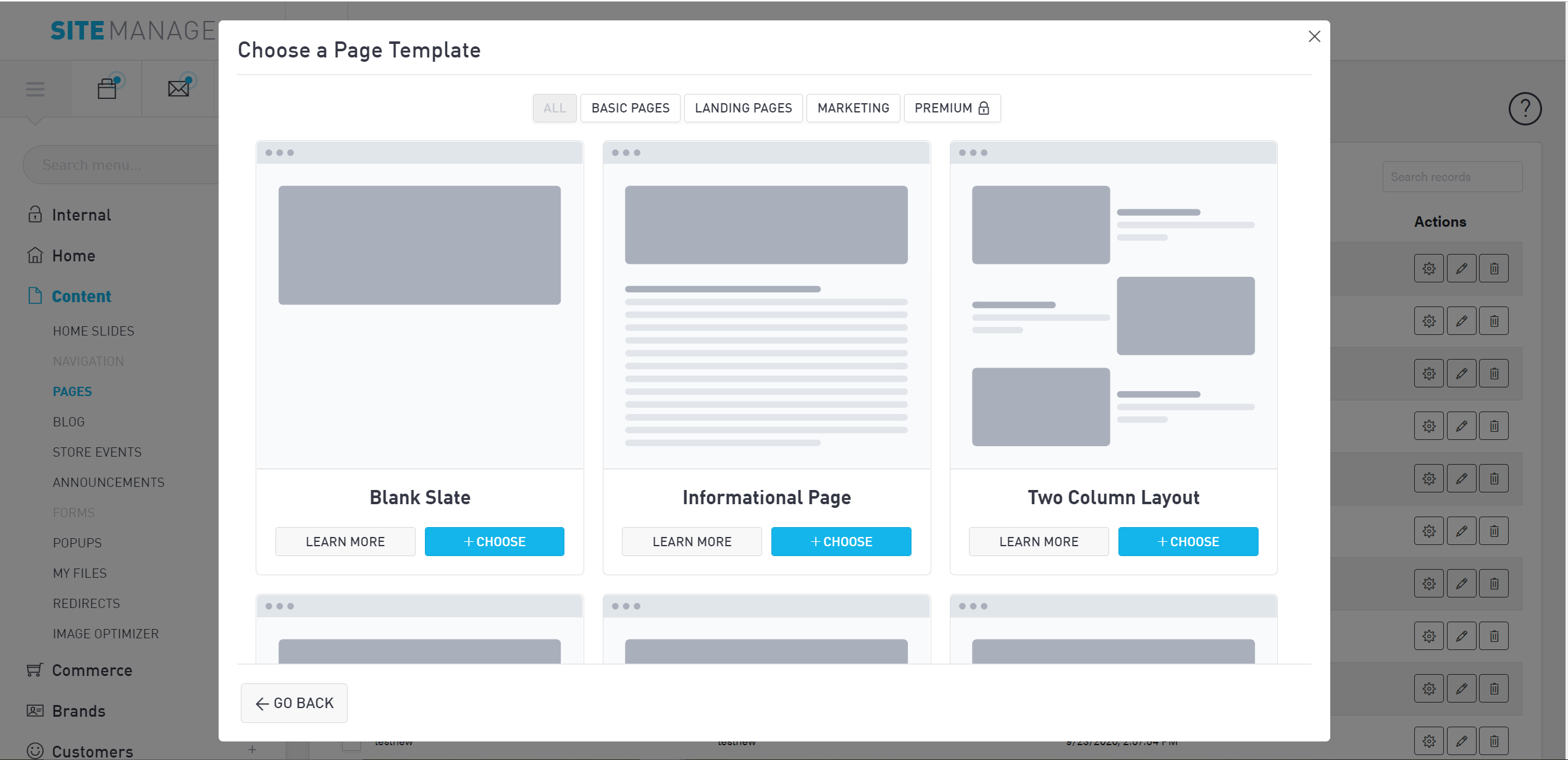
Page Templates
Blank Layouts: Blank layouts are empty pages that you can start with if you’d like to build something from scratch. Starting with a blank layout requires you to add your own widgets and elements and populate them.
Template Layouts: Template layouts are pages that are pre-filled with widgets and elements that you can add information to. You can also rearrange them on the page to create a semi-custom layout without starting from a blank page. We recommend starting with a template page.
Basic Page: these layouts include common layouts for photos and text. They are not jewelry-specific and can be used anywhere on your site.
Landing Page: landing pages are commonly found on your menu bar and are industry-standard pages. These templates include About Us layouts, Custom Jewelry and Jewelry Gallery pages, a Store Services page, and more. Most websites will contain these pages.
Marketing Pages: marketing layouts include industry-specific pages such as gift guides and services pages. You may or may not choose to use these pages depending on the needs of your website.
Premium Pages: these layouts are for premium customers only. They include the Diamonds Page and Engagement page.
Pre-filled Pages: Pre-filled pages are for premium vendors only. These pages comply with brand requirements for specific vendors. If you use stock of the brands listed below, we recommend you use the pre-filled page on your website. The correct language, layout, and images are already included in these templates.
Forevermark Diamonds and Forevermark Tribute
Gem Legacy
Overnight Mountings Bridal
Stuller Ever and Ever
Setting Your Page Details
Once you select your desired page template, a pop-up will prompt you to enter your page title and URL. The page title is what will appear on your site; this is what visitors to your site will read. The URL will become the web address; this is what Google and other search engines will read. You do not need to put the full URL into the Page URL box. For example, if you are making an About Us page and enter “about-us” into the Page URL box, your full URL will be “www.yourstorename.com/about-us”.
Page visibility determines whether customers can see this page on your site. When using a pre-filled page, you can set the page to be visible from the outset. For all other pages that you are building yourself, wait until the page is complete before making it visible.
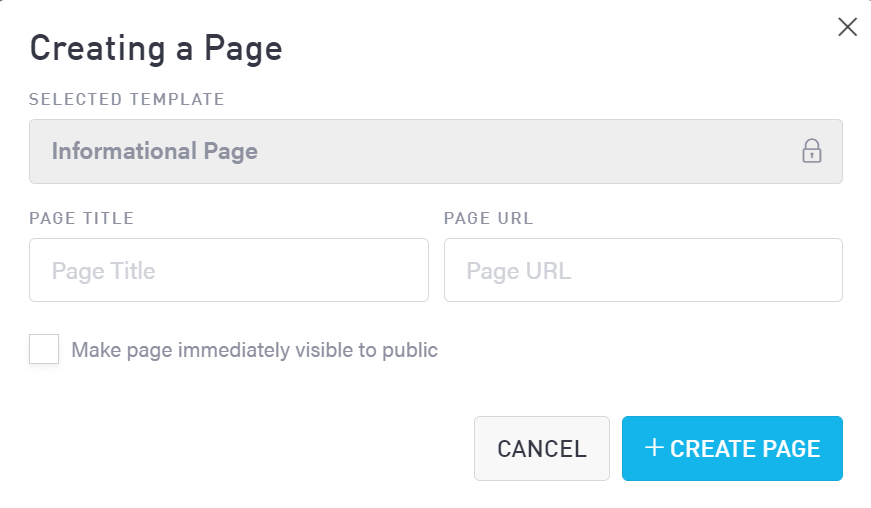
Editing the Title, URL, and Visibility
Click on the settings gear associated with the page you wish to modify under “Actions” on the right-hand side of the screen.
Editing Page Contents
To enter editing mode and add text, photos, elements, and widgets to your page, select the pencil icon under “Actions” on the right-hand side of the screen.
Duplicating a Page
Select the checkbox next to the page you wish to duplicate and choose DUPLICATE from the top menu.
Deleting a Page
To permanently delete your page, choose the trash can icon under “Actions” on the right-hand side of the screen. You can also select the checkbox next to the page title and choose REMOVE from the top menu. Once you delete your page, you cannot restore it.
