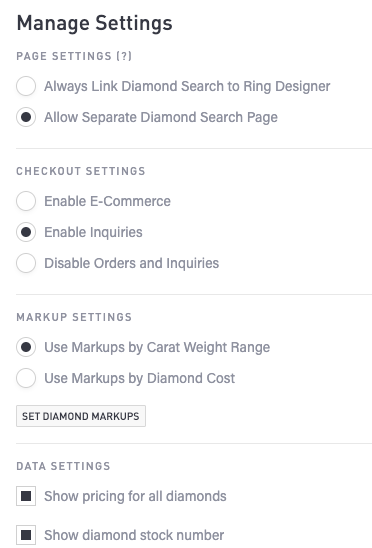Diamonds
This article explains how to:
To access this feature, click Commerce > Diamonds in the main menu.
Subscribe to Diamond Vendors
This section provides a list of diamond vendors. Click the Subscribe button for a specific vendor to display diamonds from that vendor on your website.
A popup window may appear to indicate that you can only subscribe after your account becomes active. Once your monthly service plan is in effect, you will be able to subscribe to Diamond Vendors. Contact Punchmark for assistance.

Diamond Markups: You can set your markups either by cost range or by carat weight range. The same markups will be applied across all vendors.

Vendor Price Adjustments: Since each vendor has their own pricing method, you can adjust the pricing of all diamonds by a subscribed vendor by clicking on its name in the above list. For example, to add 1%, adjust this number to 1.01. to deduct 2%, make it 0.98. The default is 1.00. To make an adjustment, click on the name of the diamond vendor on the left side of the list, and this will open a popup where you can edit the adjustment for that vendor.
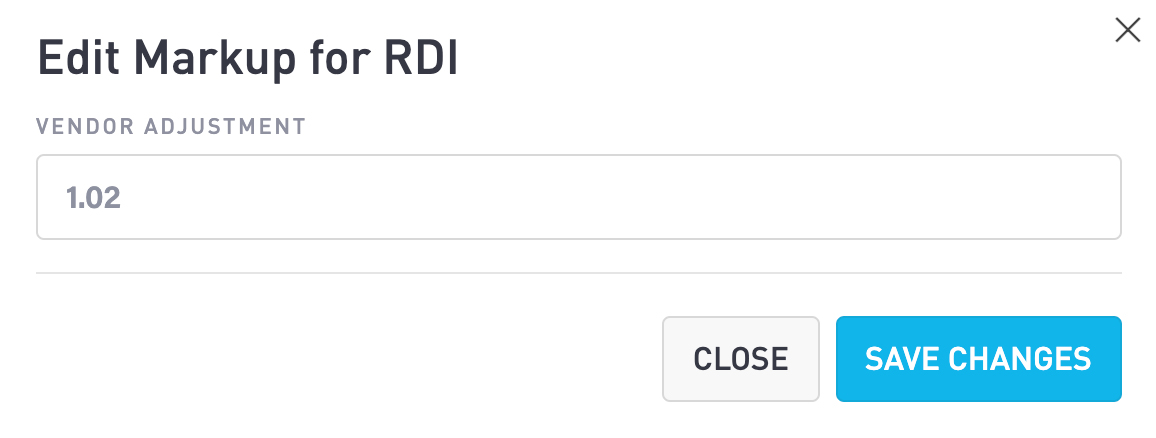
Carat-based Markup
On the next page, use the + and - buttons to set your markups according to carat weight ranges.
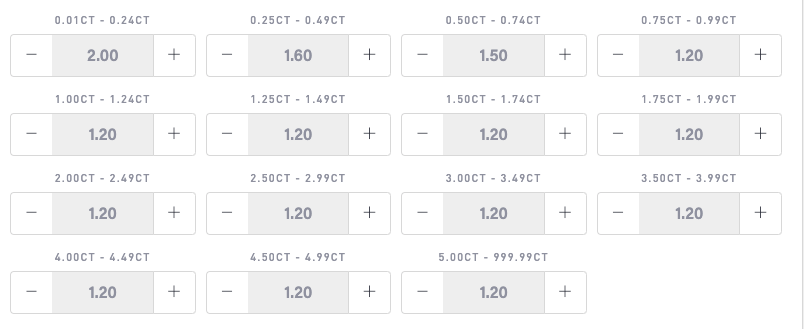
Manage Diamonds
If you are importing your own diamond inventory and your prices reflect retail, you can just set all these values to 1.00. Otherwise, to be consistent with vendor pricing, either set your prices in your CSV file to reflect cost, or simply make adjustments to the markup for each vendor.
Cost-based Markup
In the section at the bottom, you can set your markups for each cost ranges.
Click the Install Default Markups button to display an array of cost ranges. Then, use the + and - buttons to set the markup for each price range.
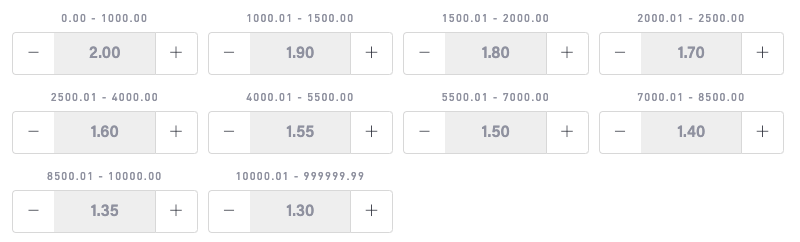
Import Your Diamond Inventory List
To display your diamonds along with your vendor diamond inventories, use the import feature to intake a CSV file that contains your diamond inventory. The CSV must contain all of the required fields and meet the specifications given in Diamond CSV Fields.
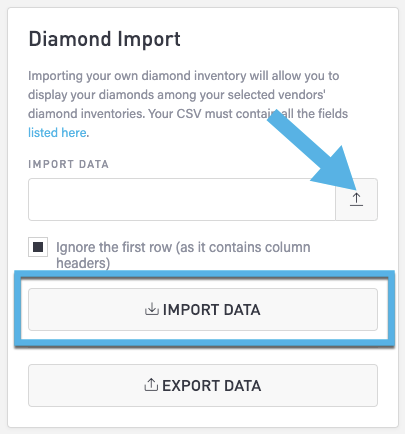
Export your Website Inventory List
Click the Export Data button to download a CSV file containing all of the diamond inventory data from your website.
Set Availability
In the Availability section drop-down, choose the availability that you want to indicate to your customers. The default is Ships in 2 business days.
Search for a SKU
In the Find a SKU section, enter a SKU number and click the magnifying glass button.
Generate a Set of JSON Data to Send to Punchmark Support
This feature is for assisting Punchmark support, and will regenerate a set of JSON data for your diamonds—both that of your vendors and your uploaded diamond inventory.
Manage Settings
At the bottom of the page, click the buttons and check/uncheck boxes to make various changes
Page settings
Checkout settings
Markup settings
Data settings
Clarity options
Color options