Edge Products
Working with Products
The general goal is that you will be able to go about your daily operations in your store, and your website will listen in on any changes that you make on a day-to-day basis. However, it may not work out of the box as you’d expect, since every retailer uses the Edge a bit differently. Below are some best practices and a few things to consider to make it work successfully for you however your inventory is managed.
The Edge Interface : Inventory > Items
“General” Tab
Most of the data is controlled on this one tab. Some of the information is overridden if set in the “Website” tab, such as web title and description, so that you can separate this from the information that is printed on your receipts.
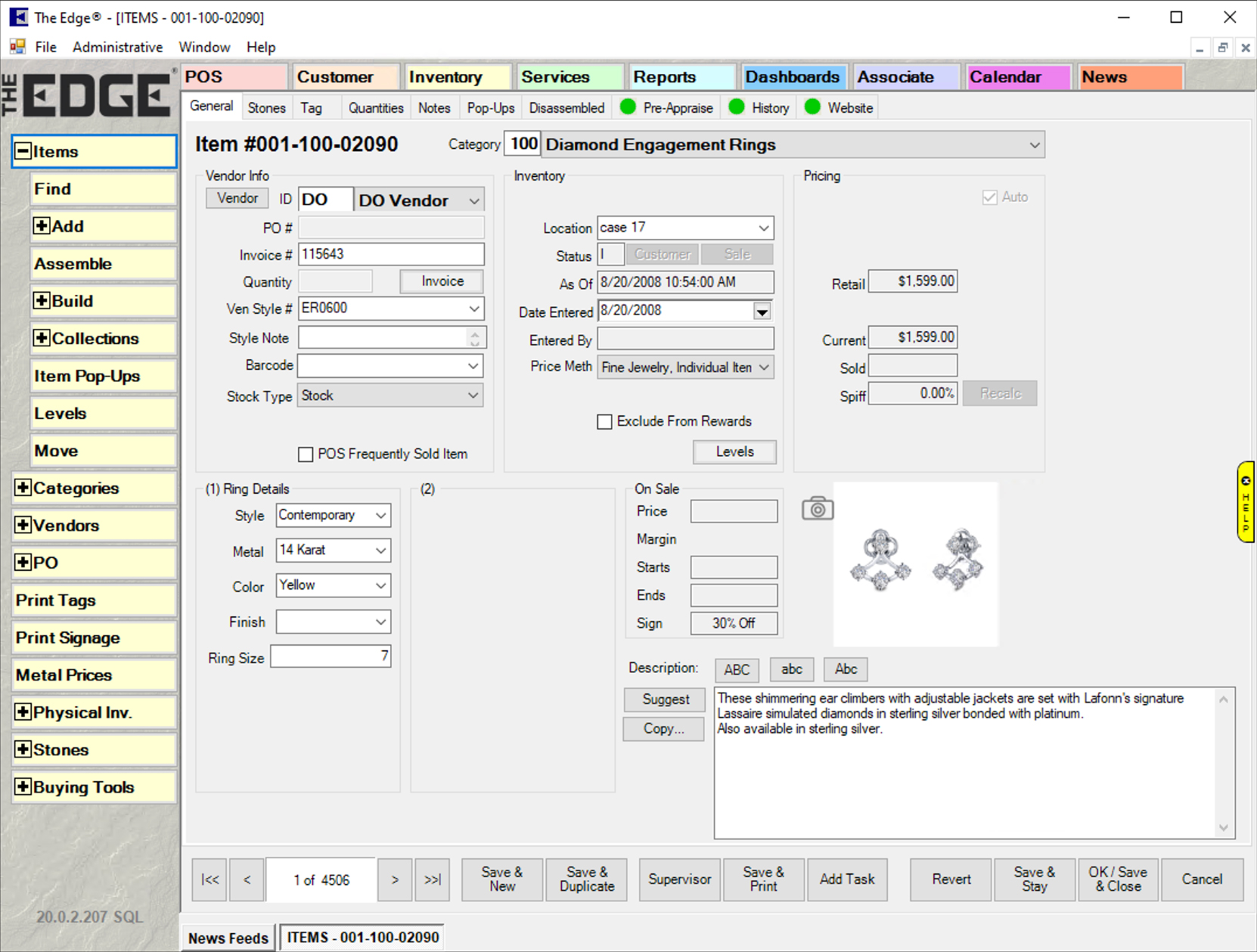
“Stones” Tab
All diamond and gemstone information will come from this tab.

“Website” Tab
This tab is responsible for the data that pertains to the website only. It is highly recommended to fill this this tab out, but if it is empty, then information from the General tab will be used to populate this information.

Never Upload This Item: Checking this option will never upload the item to the website, or it will take the item down if it exists on the website.
Always Upload This Item: Checking this option will make sure the item always reaches the website. If an item is sold, or has a status other than “In Stock” this item will not show on the website by default.
Web Category: Setting this option on a product-level will override any settings you have on your Category Map. If the Category Map has a value for this particular Edge category, you do not need to manually set this per item in order for it to be categorized and visible on your website.
Web Title: This is the title of the item itself, which will appear in the header <h1> tag on the website. If this option is blank, this will default to your singular item title, as seen on your Category Map.
Web Description: Leaving this option blank will defer to your default product description.
Meta Title: This is the title of the web page of the product, and is the default title that shows in Google results and in other search engines. You see this title at the top of your browser page itself. If nothing is entered in this field, the meta title is automatically generated from product data and your geolocation.
Meta Description: This is the meta description behind the scenes, and is never visible to the human eye, except when looking at the source code, or viewing the description that shows in Google results. If nothing is entered in this field, the meta description is automatically generated from product data and your geolocation.
Meta Keywords: These are the meta keywords behind the scenes, and is never visible to the human eye, except when looking at the source code, or viewing the description that shows in Google results. This field has become obsolete as far as Google is concerned, but some search engines still deem it relevant.
Base SKU: This field is to help you create variations that are connected and hinged on this piece of data. For example, if you have two products with a Base SKU of 1234, then each will be associated as variations (e.g. 1234-14KY and 1234-14KW).
Edge Product Data Fields
Below is a map that illustrates which data fields are mapped to the website. This is a bit more technical than the visual representation in The Edge Interface, as it pertains to some data that isn’t visible.
Key: Imports as Style Number
Style: Imports into Style - if it’s entered as a standard style
Description: Imports into Description (unless Web Description is set below)
Status: used to determine whether to make the product visible
Vendor ID: Imports to the vendor ID in the Vendor Map. Used to map a vendor to a certain public brand
Retail Price: Imports into Retail
Current Price: Imports into Sale Price, which overrides Retail if set
Special Price: Imports into Special Price, which overrides Sale Price if set, and has a start & end date
Special Price Start Date: Used to determine when a special price should start showing as the sale price
Special Price End Date: Used to determine when a special price should end
Metal Type: The first component in the full metal type (e.g. 14K)
Metal Color: the second component in the full metal type (e.g. W)
Metal Finish: Imports into Metal Finish - if it’s entered as a standard metal finish
Metal Weight:
 (need to see if this is importing)
(need to see if this is importing)Size:
 (confirm that this is importing)
(confirm that this is importing)Length: Imports into Length
Image: Can be up to 5 slots that are imported into the database, including image or videos
Never Upload: used to determine whether this should be hidden from the website
Always Upload: used to determine whether the status should be bypassed for a certain item
Quantity: Imports into Stock Level
Category ID: Imports to the Category ID in the Category Map. Used to map an Edge category to a website category.
Category Name: Imports to the Category Name in the Category Map. Used only for reference, for the first initial import.
Category Type: Imports to the Category Type in the Category Map. Used for the first initial import to determine category hierarchy.
Category General Description: Imports to the Singular Item Title in the Category Map. Used to write item titles into products that do not have a web title set from the “Website” tab in Edge.
Web Title: Circumvents the Singular Item Title in the Category Map if this is set, allowing an item to have a custom web title.
Web Description: Overrides the Description field if this is set, allowing an item to have its own custom description.
Meta Title: Imports directly into Meta Title, overriding the defaults generated from other data points.
Meta Keywords: Imports directly into Meta Keywords, overriding the defaults generated from other data points.
Meta Description: Imports directly into Meta Description, overriding the defaults generated from other data points.
Category: Circumvents the category map if this is set, allowing an item to be categorized into a specific website category directly.
