Full Uploads for EDGE TPW/EDT/EDT2
Follow the instructions below for performing a full upload of your products, vendors, and customers. Full uploads are not intended to be performed regularly, but can be helpful after making a large amount of changes, multiple image changes, or the launching of a new website.
TPW and EDT1
First, locate to your EDT Interactive. Typically installed on the store server, there should be a desktop shortcut icon named "EDT Interactive or EdgeDataTransfer(EDT)"
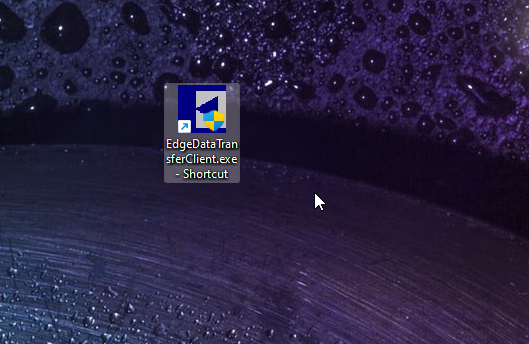
Once in, select the "Upload Everything this one time" option and then select Upload Now & Close. The full upload will take some time, once finished the blue bar will go across and a “Done” popup will show.
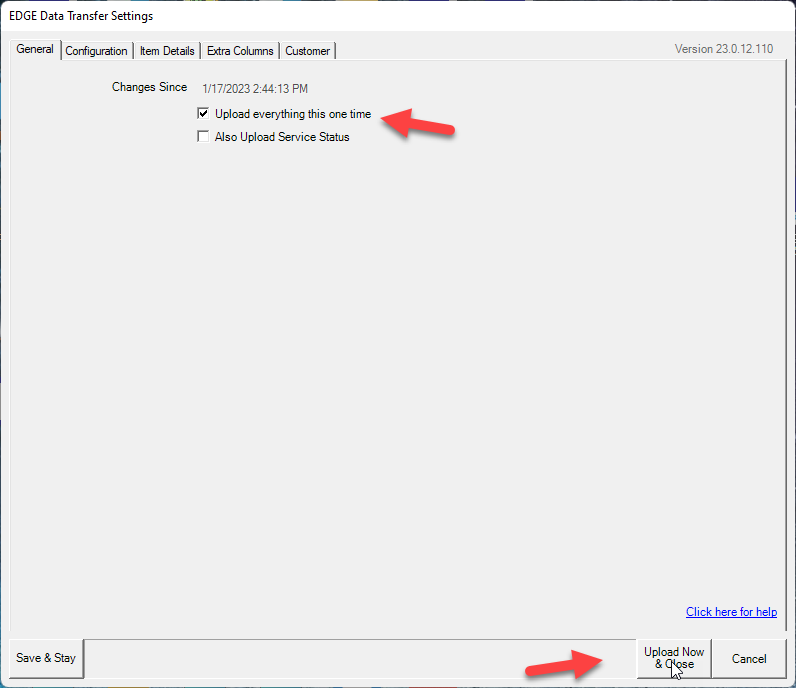
After selecting Done the app will close, which completes the full upload.
If you have any questions about this process, please feel free to reach out to Edge Support to receive additional support.
EDT2
To run a full upload in EDT2, double-click the “EDT2 – Config” to open. Highlight the job listed and select “Edit Job”.
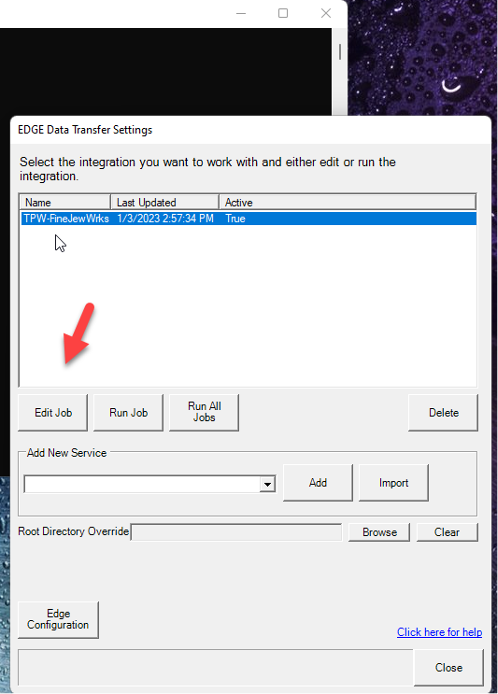
Once in the Job Settings, select the Item tab. In the Item tab there is a checkbox “Upload All Items”. Select that and then select “Save and Close”.

After saving, you may close the EDT2 interface. The full upload will be sent to the next run cycle. That completes the full upload process with EDT2.
If you have any questions about this process, please feel free to reach out to Edge Support to receive additional support.
