How to Create Product Variations In SiteManager
This article will explain how product variations work on your Punchmark website. Product variations are when you have multiples of the same product, but with slightly different product data such as metal type or center carat weight. In this case, you may want to show those different product data options as a dropdown on your product details page. See below for instructions on how this is done, using base SKUs.
📘 Instructions
For Manual Uploads via CSV
When adding your products to the Punchmark-formatted CSV (found in SiteManager > Commerce > Import Data > Sample CSV), each individual product, with all of it’s unique attributes, should be added to each row. Ensure each SKU/style number (displayed as styleNo on the CSV) is unique for each product
For the products that you want to show a variation dropdown for on the product details pages of your website, be sure to enter the SAME vendor style (displayed as vendorStyle on the CSV) for each product you want to be shown as variations of one another.
If you’re uploading multiple products with variations, ensure all connected products share a vendor style number for that set, and different sets share their own vendor style number. See below:

For Manual Uploads via SiteManager
When adding your products directly into SiteManager (found in SiteManager > Commerce > Jewelry), each individual product, with all of it’s unique attributes, should be added separately. Ensure each SKU is unique for each product
Be sure to enable the variation option labeled “This product is a variation or has variations“ on the “Edit Product” section. Also be sure to use the SAME variation ID for each product you want to be shown as variations of one another.

If you’re uploading multiple products with variations, ensure all connected products share a vendor style number for that set, and different sets share their own vendor style number.
For Edge Variations
In the General tab in your Edge (Not EDT or TPW), there is a field called Vendor Style. This is where you would want to add a number/letter combination that other variants of that product will share
In the General Tab of the Edge, you will need to ensure that each variation of your products has a different entry for either the attributes that differ so the system knows it is different from another product with the same Vendor Style #
For Edge users, you can view all products on your website that are grouped together using the vendor style number by going to SiteManager > Point of Sale > Preferences and clicking the “Show Grouped Styles” button at the bottom of the page
Your Product Details Page
Now that your product data is set up to show variations on the product details page, let’s take a look at how that will show to your customers.
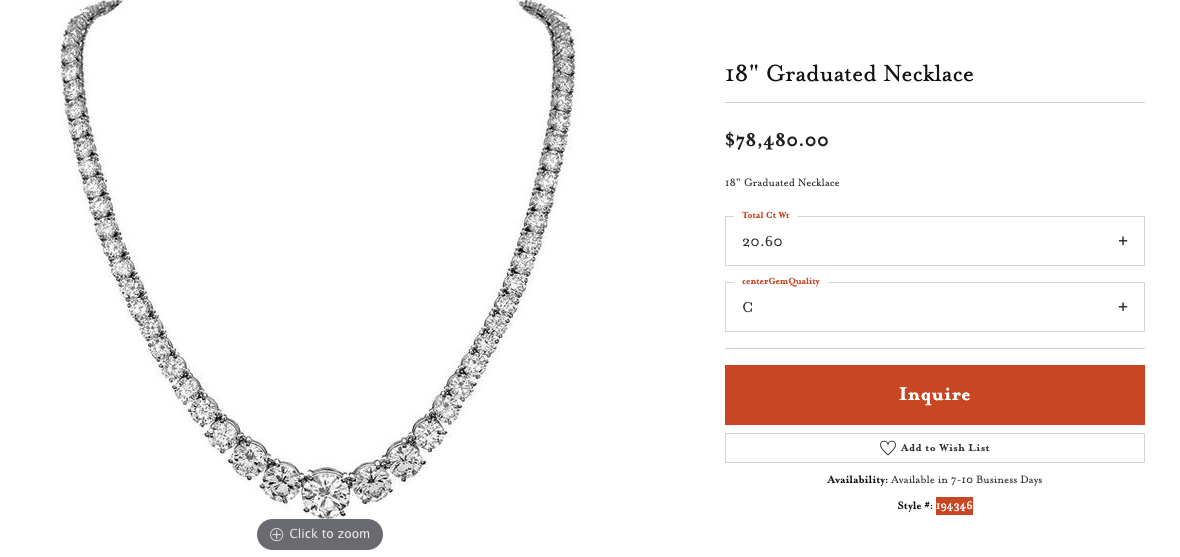
Products with variations will show the attribute options as a dropdown menu to the right of the product image
Please note, we only consider products to be a variation of one another if they are identical products with only one differing attribute. For example, a white gold diamond necklace with a total carat weight of 20.60ct and center gemstone quality of “C” may have a variation of that same product with a gemstone quality of “B” and same total carat weight of 20.60ct. But, if that necklace with the center gemstone quality of “B” does NOT have a 20.60ct total carat weight option, we consider this a different product and will display to your customer as shown below:
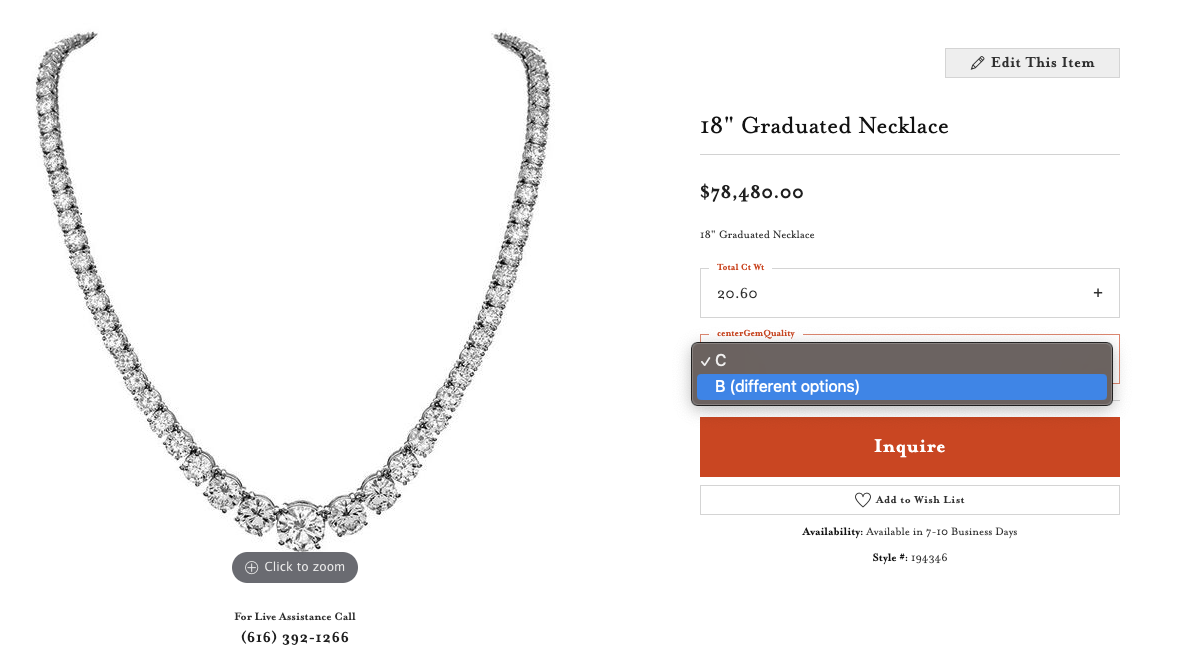
This is meant to not confuse your customers when they are selecting different variation options so they are aware that the previously selected variation option is not available in the variation they are in the process of selecting. This is shown above by the “(different options)” text in the dropdown.
