How to Issue a Refund for a Website Sale
Scenario: You need to refund your customer for a purchase made on the website and you go to your website to process the transaction. Great logic, WRONG place! Authorize.net is responsible for processing all refunds and orders and refunds must be processed on the authorize.net website, not your website.
Please see the steps below for steps to follow to process a refund:
Step 1: Go to authorize.net to process your refund
Log into your authorize.net account
Go to Transaction Search > Select the date of transaction from the dropdown menu > click “search”
Click on the transaction ID of the order you want to refund and select “refund”
Please note that if you enter the customer’s email address into authorize.net during the refund process, authorize.net will send a transaction receipt to the customer
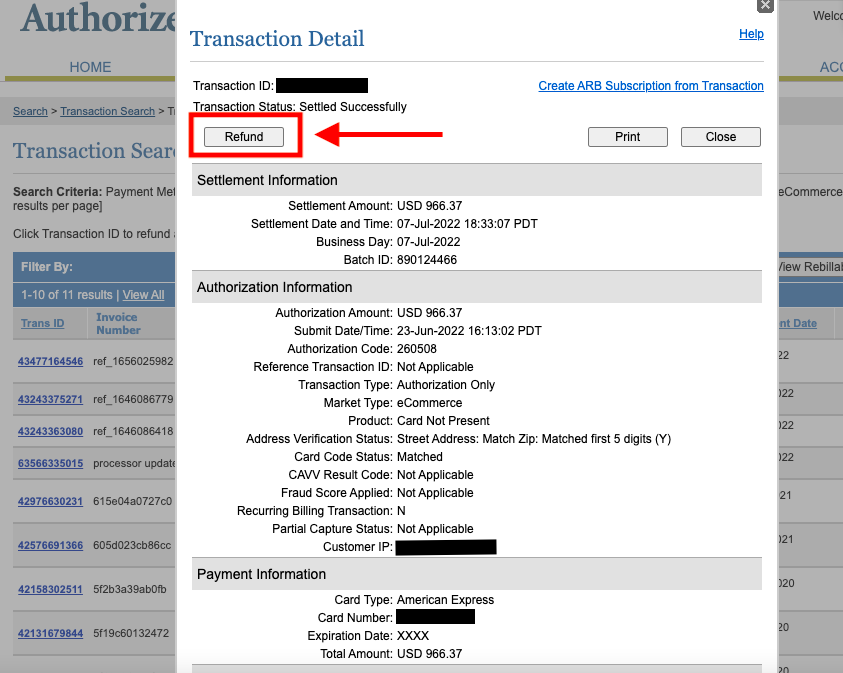
Step 2: Set Order Status in SiteManager to “Refunded”
Login into SiteManager and go to Commerce > Orders
Update the order status of the order you just refunded to “refunded” to let the customer know that you have begun processing their refund
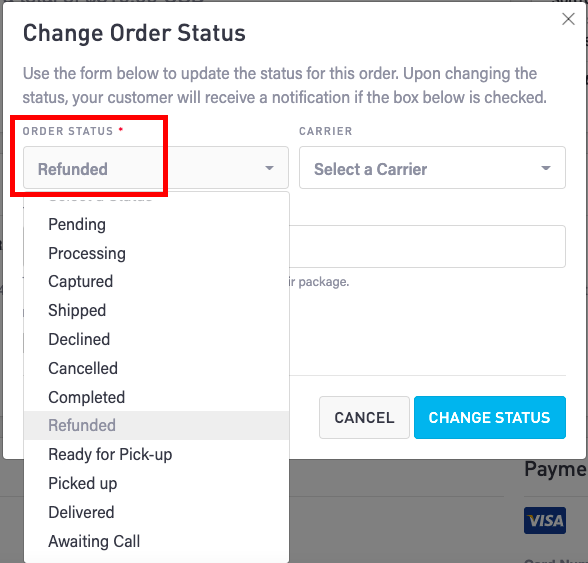
Read additional refund information in authorize.net’s knowledge base
If you have questions related to this topic that this article does not cover, reach out to your account manager via SiteManager > Home > Tickets or emailing customerservice@punchmark.com
