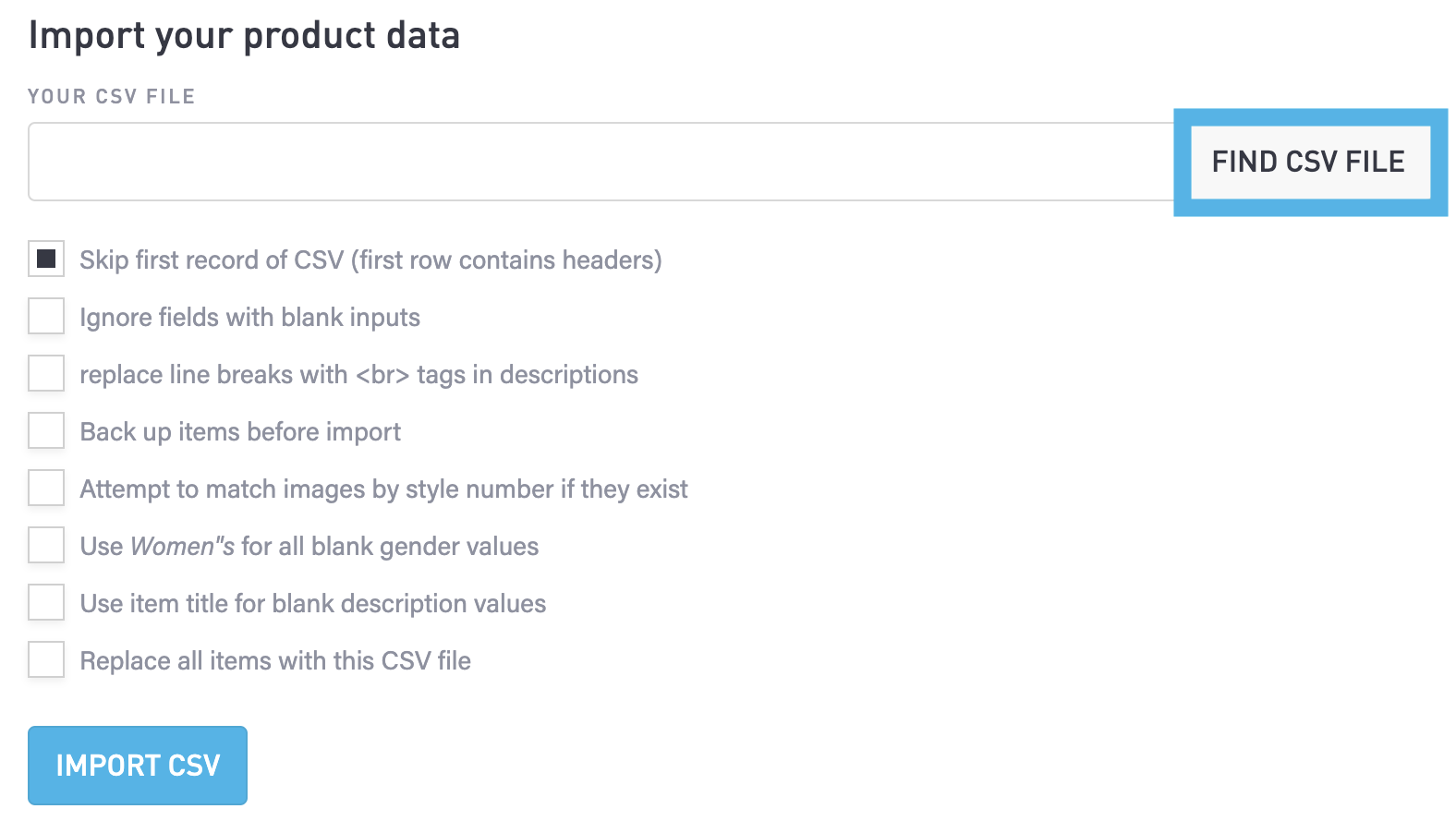Import Data
Importing product data can save you a lot of time in comparison with manual entry. You may already have a list of products in a spreadsheet. It is often easier to edit a spreadsheet and import the product data.
This article covers:
Overview
A CSV file typically contains a set of records, each of which is a set of fields that are separated by commas. You can import a CSV file contain a list of product records.
There are two approaches to importing product data, add records to a sample CSV file or export product data to a CSV and edit that file. After editing a CSV file and saving it, you can import your product data. Follow the instructions in the sections below.
In the menu, select Commerce > Import button to view the Import Jewelry Products page.

The Import Jewelry Products page will appear. Continue reading below to download a sample CSV, export your product data to a CSV, and import the edited product data CSV file.
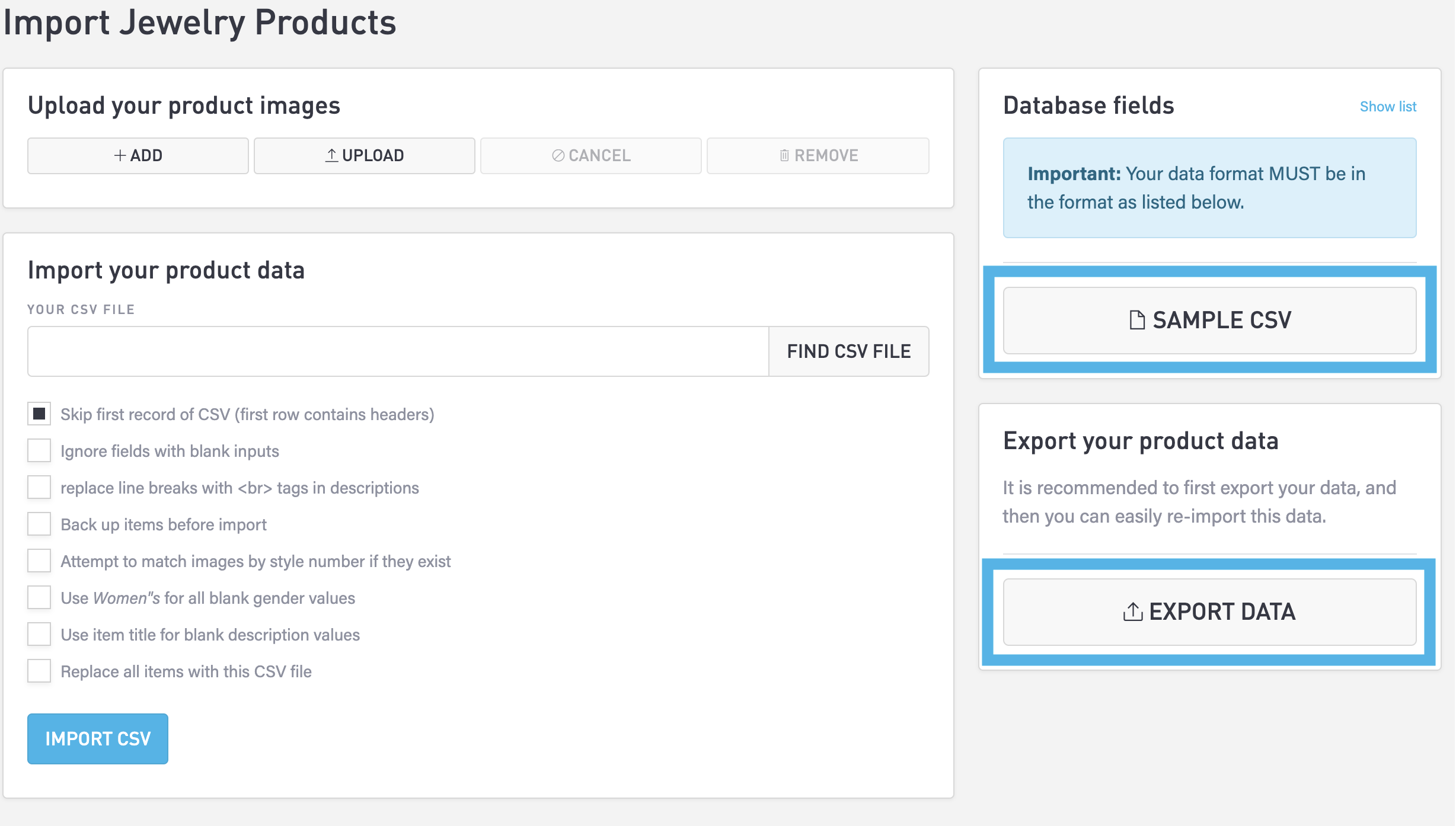
Create a New CSV File
Follow these steps to create a new CSV file:
Select the Sample CSV button to download and view the sample CSV file.
Open this file in a spreadsheet application to view the header row and two example rows (records).

Add product records to that file, being careful to enter the data so that it matches the other data in the same column
Remove the two sample records at the top of the file.
Rename the file and save it, preserving the .CSV filename extension.
Export Existing Products to a CSV File
To export all of your existing product data to a CSV file, Select the Export Data button.

Open this file in a spreadsheet application to view all of your product records.

Edit any of the records, being careful to enter the data so that it matches the other data in the same column.
Add product records to that file.
Import the Edited Product Data CSV File
In the Import your product data section, check the boxes to enable the constraints you want to apply when you import the CSV file.
When your CSV file is ready, select the Find CSV File button, locate the file, and select the Open button to upload it. Then, select the Import CSV button to import the contents of the CSV file.