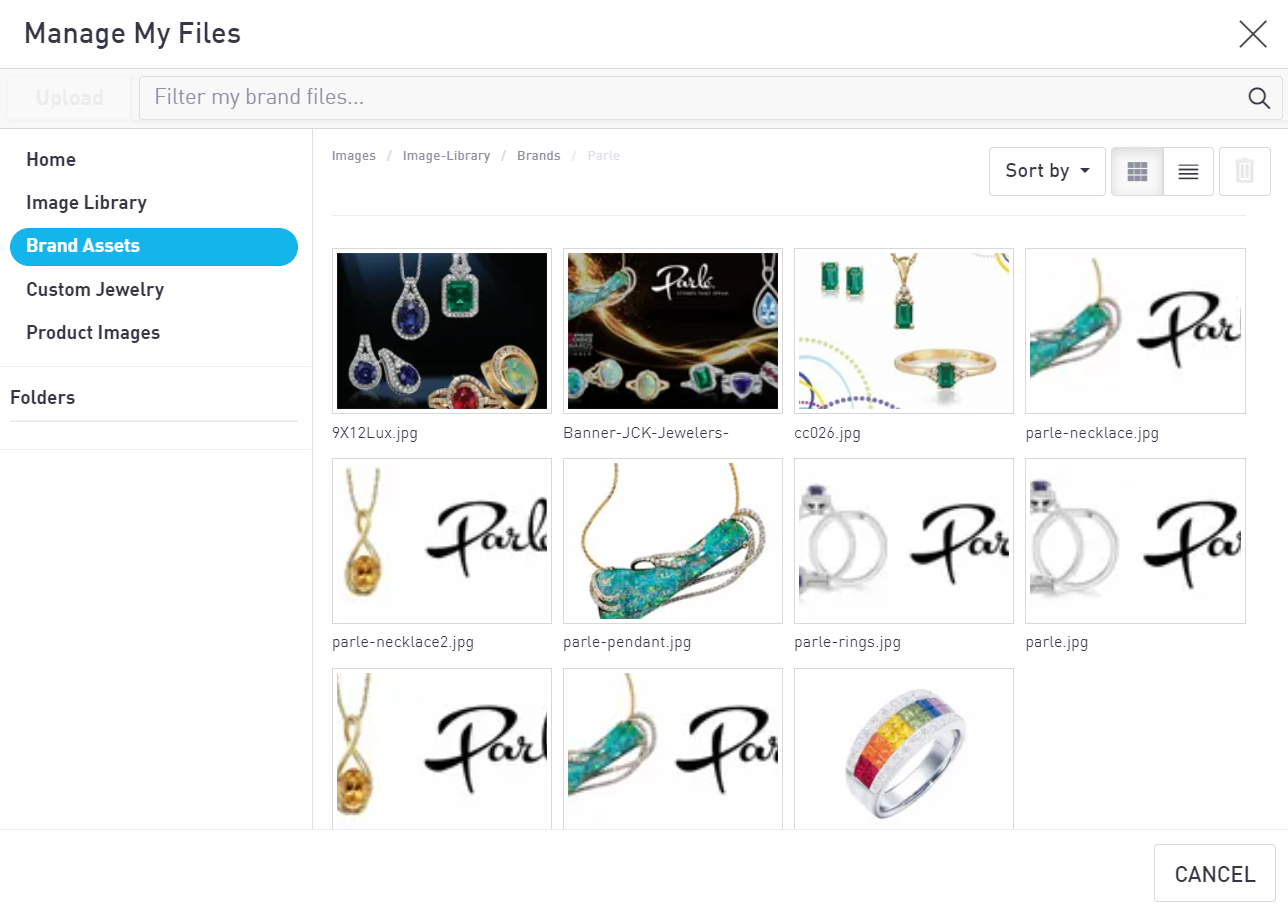Marketing Assets
Your Marketing Assets tab is the part of your files that contains logos, icons, and images from the brands you carry. The content that displays is dependent on what brands you are subscribed to and what assets Punchmark has on file from each brand.
Getting Started with Marketing Assets
If you are not yet subscribed to any brands, your brand assets will be empty. Subscribe to your first brand by following the link within the pop-up or by navigating to the Brands > Subscriptions page.
Get more information on subscribing to brands here.
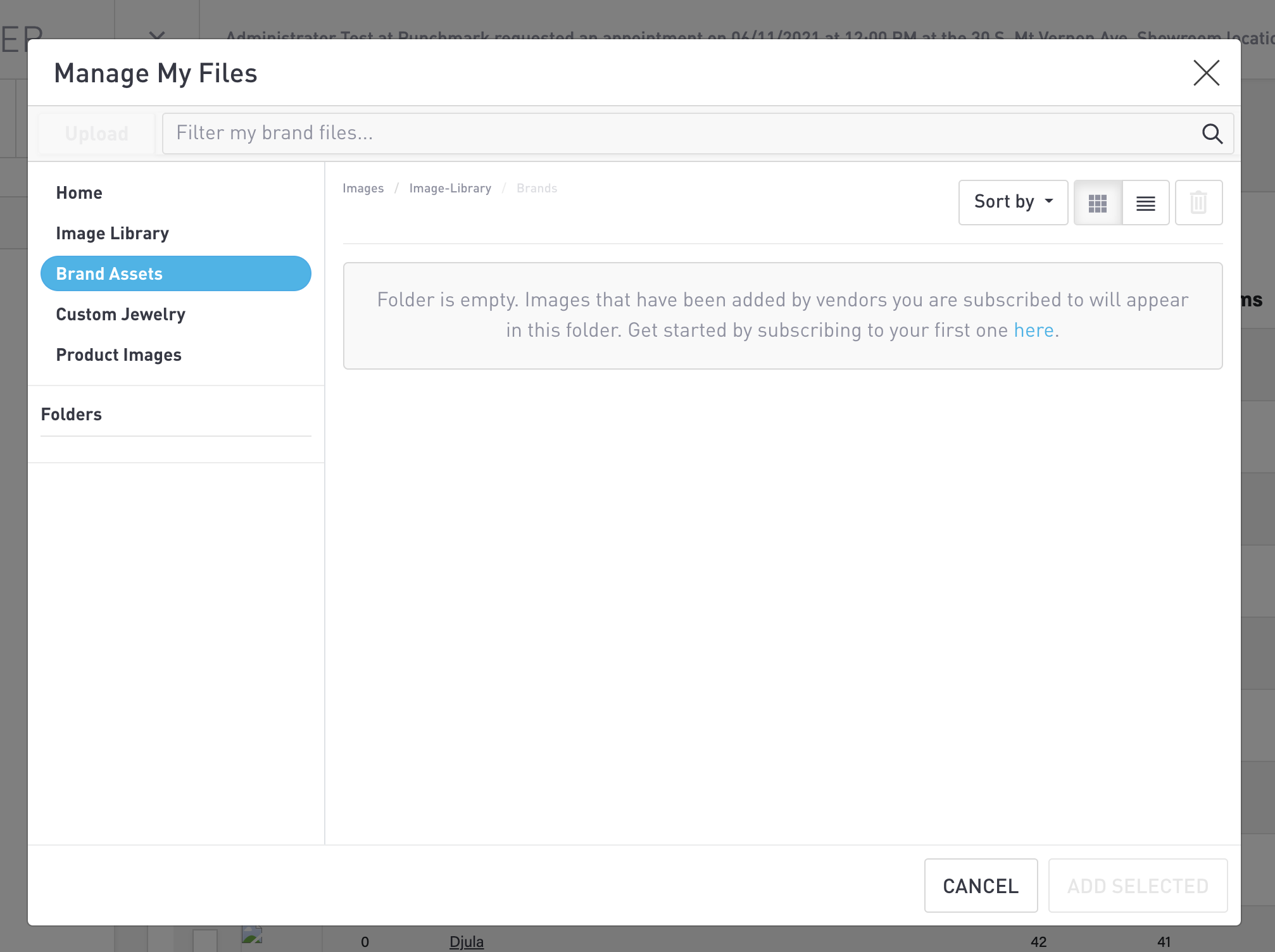
Using Brand Assets
Once you have subscribed to brands, their asset folders will start to populate your Brand Assets section of FileManager.
You will not be able to add or delete your own folders or images within the Brand Assets section. Only brands you are subscribed to will appear.
Search your brand files using the search bar at the top of the popup or scrolling through the folders on the left-hand side. You can change the sorting and display using the options in the upper right-hand corner.
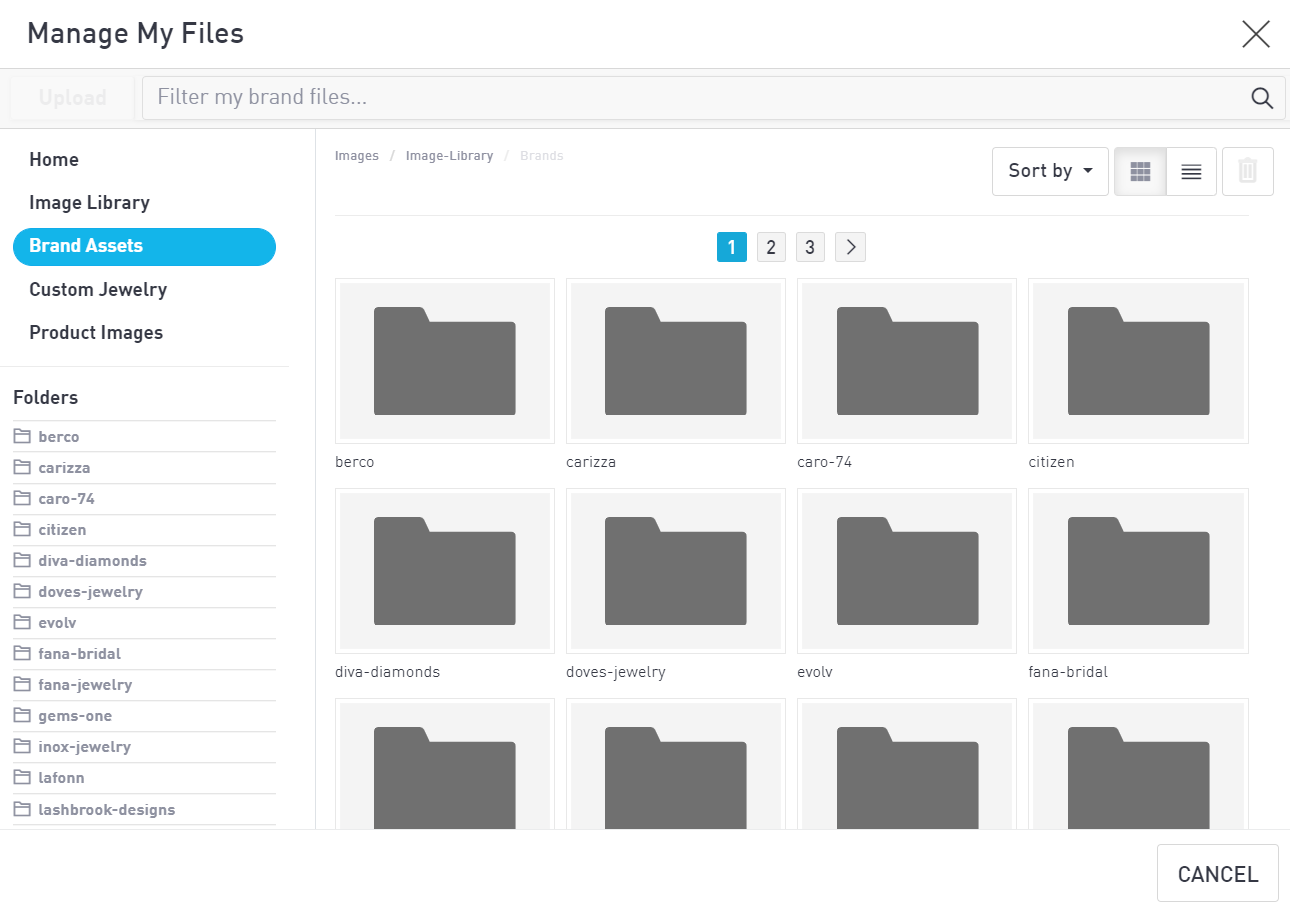
Select a brand’s folder to see their assets. If you hover over an image, a paperclip icon will appear in the lower righthand corner of the image. Select this icon to copy the image to your clipboard.