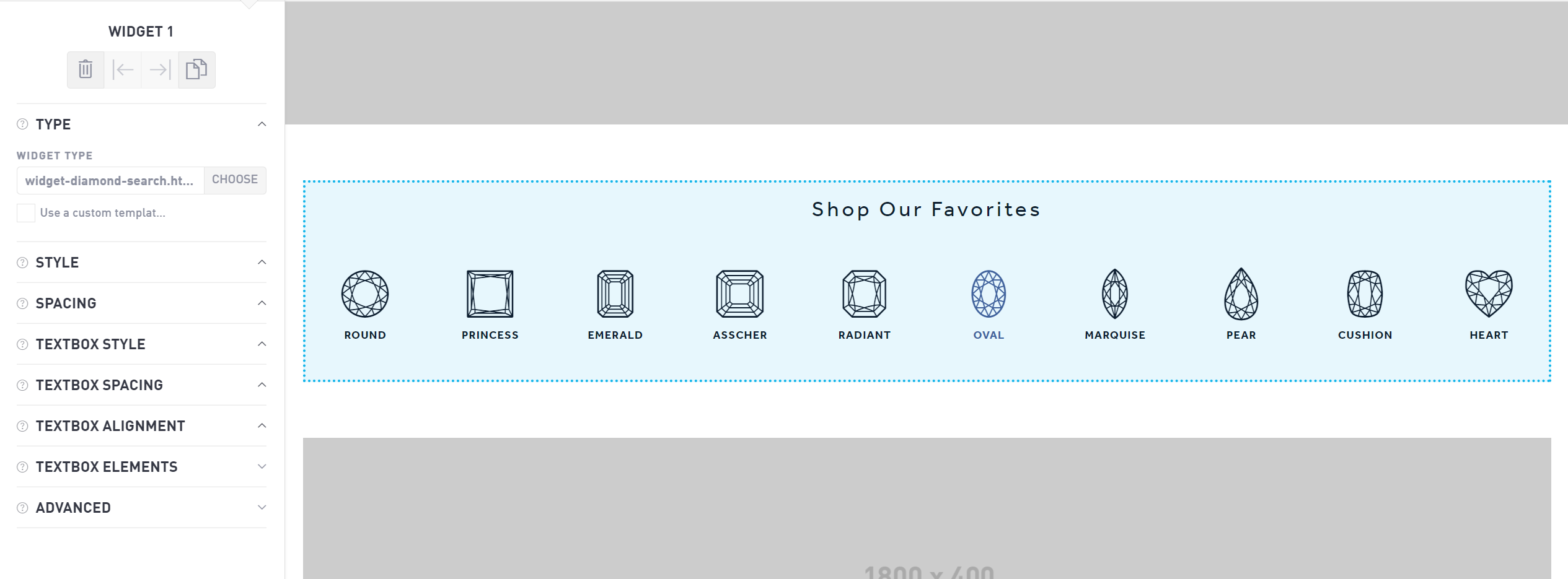Product Widgets
There are a number of ways to display your products on your website. Product widgets you can choose between include: Single Product, Product Grid, Product Slider, Product Text Overlay, Bridal Ring Styles, and Diamond Search Shapes widgets. (Note: The bridal ring styles and diamond search shape widgets are premium widgets that may not be available to you.)
Product widgets are designed to pull dynamically from your inventory. If you update a price or edit a description in your product inventory, the product widgets will automatically reflect the new changes.
Each widget still has the same basic functionalities laid out on the Widget page. Certain product widgets have a few extra features that set them apart.

Product Slider Settings
Choose the number of visible products that appear on a product carousel for each device type.
XS - Vertical mobile
SM - Horizontal mobile
MD - Vertical tablets
LG - Horizontal tablets and desktop
Choose your data source, category, and subcategory to pull product images and data from. This will pull from your product inventory. You can also specify how many total products you want the slider to pull, and the space between each product measured in pixels.
Select whether or not you would like the carousel to rotate automatically by checking or unchecking the “Autoplay” button. If there are fewer items displayed than there are visible products, autoplay does not apply.
Unlike most widgets which autosave, you will need to click “Apply Changes” to save your product changes.
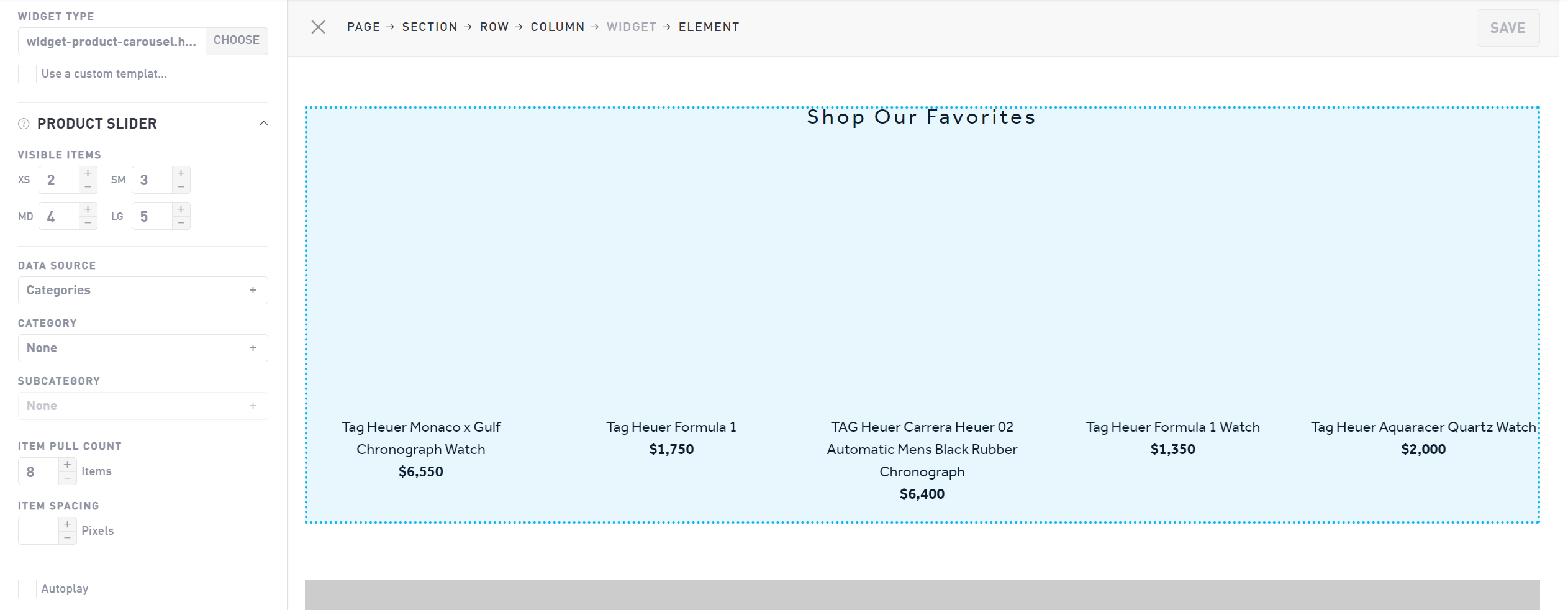
Product Item
On single-product widgets (both single-item widgets and text overlay widgets) you can specify the item ID to pull an item from your inventory. This should automatically pull the item photo, relevant information, and price. Use a single item widget to highlight a special piece that stands apart from the rest.
Product Grid
Use a product grid on your product pages to showcase your inventory. In the Responsive Columns section, choose how many items you want to display in one row on both mobile and desktop.
Specify your Data Source, Category, and Subcategory to pull your desired products. Choose how many items you want to list and the spacing between each item using the Item Pull Count and Item Spacing respectively.
Unlike most widgets which autosave, you will need to click “Apply Changes” to save your product changes.
Premium Widgets
The diamond search shapes function and bridal ring style search function are pre-set premium widgets that are only available at certain access levels. These cannot be altered in SiteManager to add or remove styles. They can only be adjusted using the same basic functionalities laid out in the Widgets tab.