Social Widgets
The social widgets currently available for use in PageBuilder are the Social Slider, Social Grid, Social Feed, Single Social, Text Overlay Social, and Two Column Social widgets.
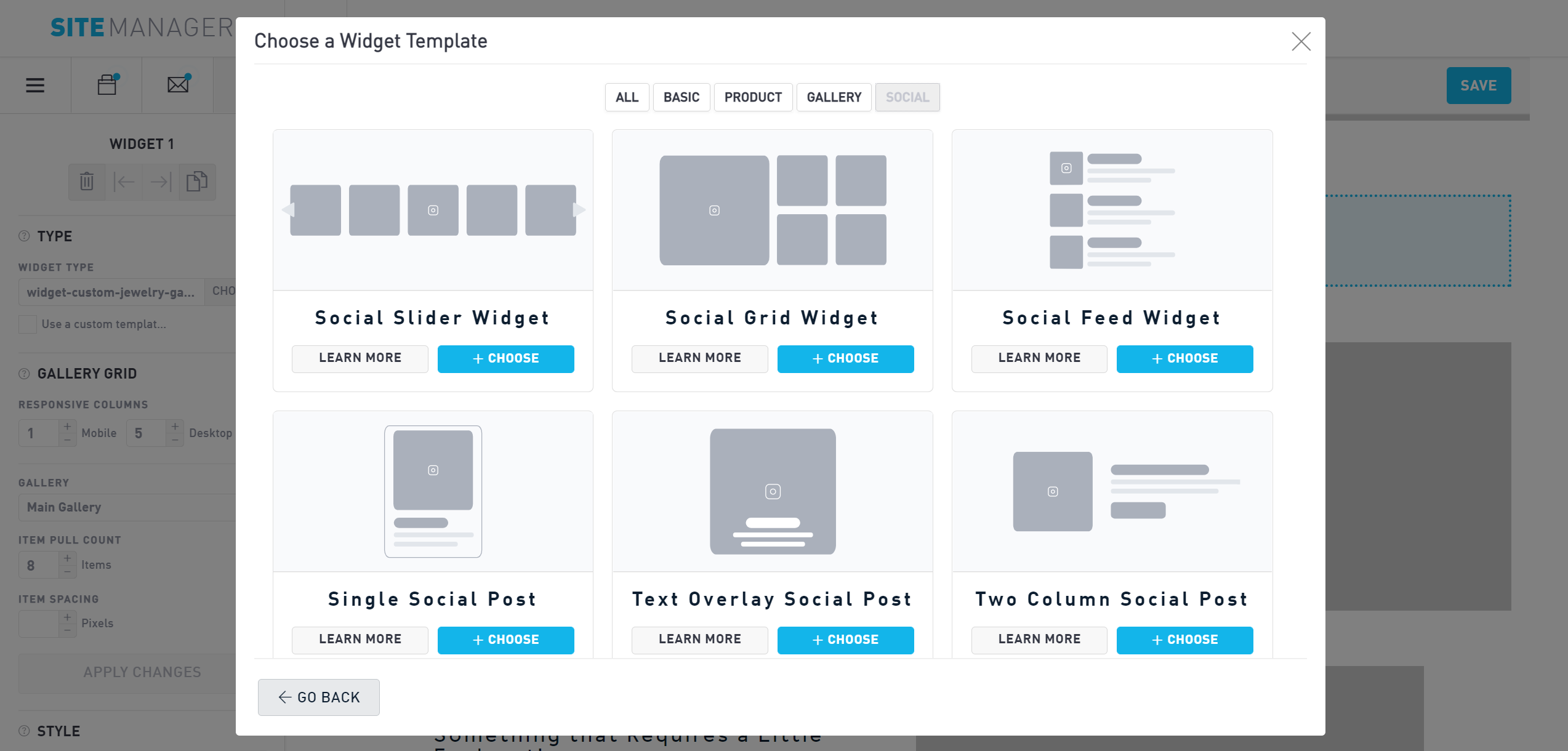
Though the layouts are different, all of the social media widgets (with the exception of the Reviews widget, below) dynamically pull your latest social posts from Instagram, Facebook, or your blog. Depending on which layout you choose, your widget may only display your most recent post, or it may pull several of your latest posts from newest to oldest.
Choosing Your Social Platform
Each social posting widget is very similar to the layout of product widgets but derives data from a different data source. Choose your preferred platform to display by clicking the “Data Source” dropdown. You can choose from Facebook posts, Instagram posts, blog posts, events, or reviews. Only use the Reviews data source for the Reviews widget (see below).
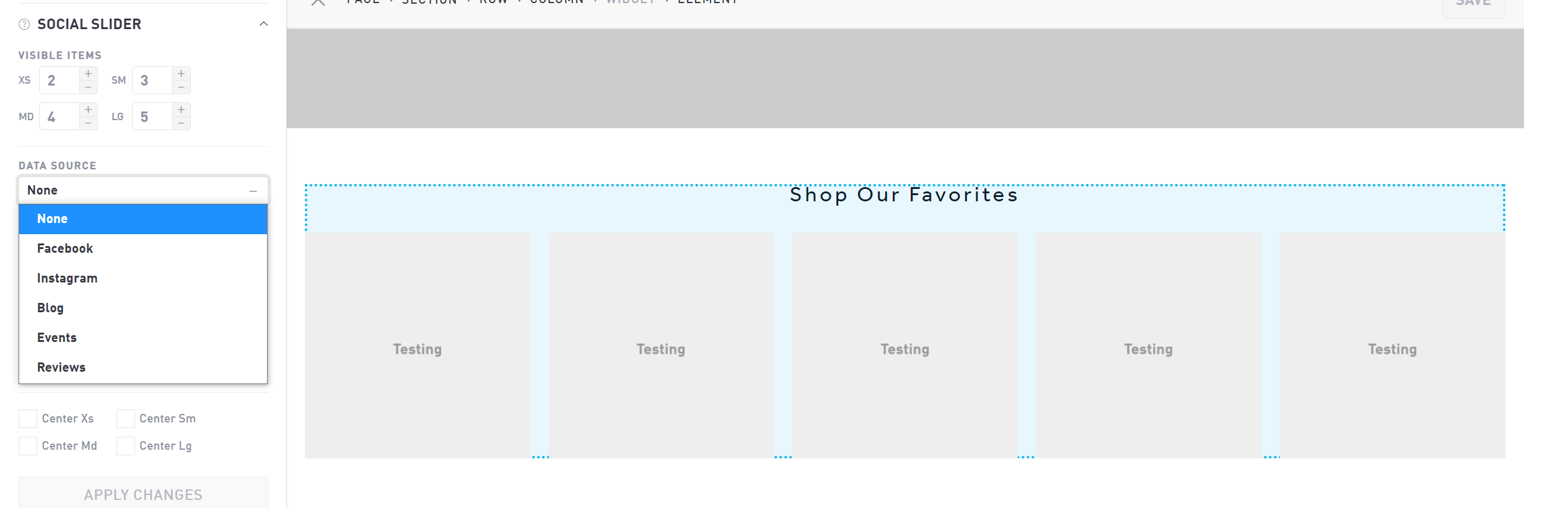
Social Networks can be connected in the Settings → Connected Accounts page in Sitemanager.
Social Slider
The social slider controls how many images appear on your page at any given time.
Choose the number of visible social posts that appear on a carousel for each device type.
XS - Vertical mobile
SM - Horizontal mobile
MD - Vertical tablets
LG - Horizontal tablets and desktop
Select your total social items pulled and the spacing (in pixels) between each one. Make sure your total social items pulled is the same amount or larger than your biggest number of visible items.
Select whether or not you would like the carousel to rotate automatically by checking or unchecking the “Autoplay” button. If there are fewer items displayed than there are visible products, autoplay does not apply.
Unlike most widgets which autosave, you will need to click “Apply Changes” to save your product changes.
Social Grid
Use a social grid on your product pages to showcase your latest social media posts. In the Responsive Columns section, choose how many items you want to display in one row on both mobile and desktop.
Specify your data source and choose how many posts you want to list and the spacing between each post using the Item Pull Count and Item Spacing respectively.
Unlike most widgets which autosave, you will need to click “Apply Changes” to save your product changes.
Reviews Widget
The reviews widget dynamically pulls reviews that are connected to Google Reviews, Yelp, or manually entered into your Customers → Reviews page.
Testimonials Slider
The testimonials slider controls how many reviews appear on your page at any given time.
Choose the number of visible reviews that appear on the slider for each device type.
XS - Vertical mobile
SM - Horizontal mobile
MD - Vertical tablets
LG - Horizontal tablets and desktop
Select the total number of reviews you would like to display and the spacing (in pixels) between each one. Make sure your total reviews pulled is the same amount or larger than your biggest number of visible items.
Select whether or not you would like the carousel to rotate automatically by checking or unchecking the “Autoplay” button. If there are fewer items displayed than there are visible products, autoplay does not apply.
Unlike most widgets which autosave, you will need to click “Apply Changes” to save your product changes.
