Subscribed Customer List
Keep track of your subscribers using the Subscriber List page. You can add, edit, or remove subscribers. You can also export your entire subscriber list as a CSV file.
Adding a New Subscriber
To add a new subscriber, select the “Add” button at the top of the subscriber list. You will see a pop-up. Fill in the new email address, first, and last name, and select “Save” at the bottom of the pop-up.
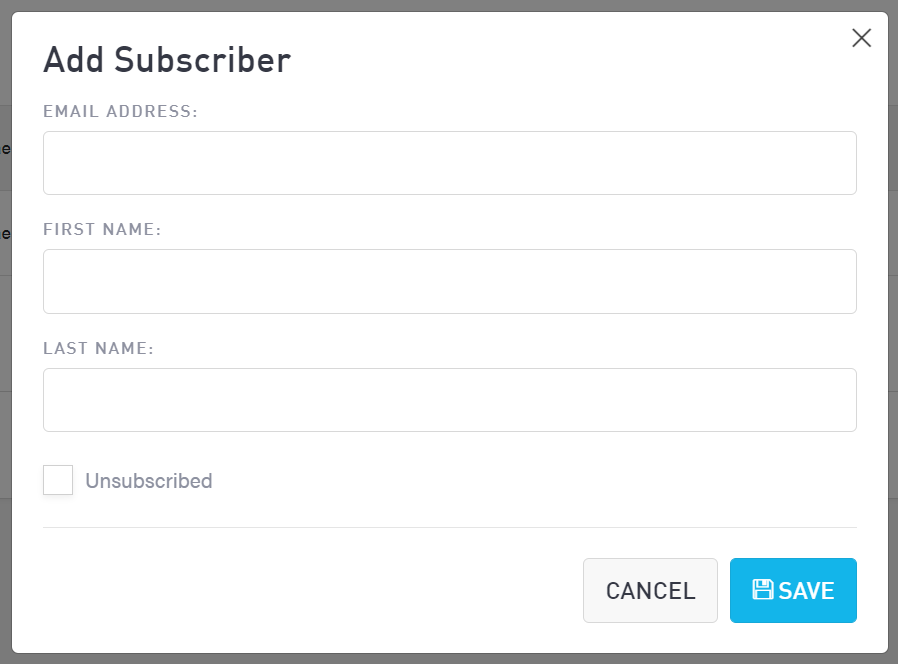
Editing an Existing Subscriber
To edit a subscriber’s information, select the “Edit” button to the right of the name you wish to modify (under the Actions column). You will see a pop-up. Some information, such as IP address, will be greyed out, and you will not be able to edit it. You can change the subscriber’s first and last name and subscription status. Select “Save” to keep your changes.
Deleting a Subscriber
To remove an existing subscriber, select the “Delete” button to the right of the name you wish to remove (under the Actions column).
Please note that deleting a subscriber is not the same as unsubscribing them. Deleting a customer will remove them from your list entirely. Unsubscribing them will maintain your access to their name and email, and they will appear as “Unsubscribed” when exported as a CSV file.
Exporting Your Subscriber List
To export a list of your subscribers, select “Export” at the top of the subscriber list. Your data will auto-download as a CSV file. If you have several thousand subscribers, it may take a moment to compile.
