Troubleshooting Guide
With any integration that operates on a complex framework of connectivity between two systems, there will be cases where inconsistent data or anomalies may present themselves, causing unexpected issues.
The most common issues that you might experience are:
You have not had a successful import run in over 72 hours
Products that should appear on your website are not showing
Products that are sold and are still showing on your website
Products that are not displaying images or videos correctly
Customers who are not showing up as online accounts
Wish list products that are not syncing correctly to a particular customer
The most common causes of these issues are:
Your store computer is having FTP connection issues, possibly because:
There is a firewall set up that is disabling Windows Scheduled Tasks, or
Your Windows password has been changed, or
The computer running the Edge EDT gets turned off at night
You have EDT settings in place that prevent certain items from uploading (such as category exclusions, or inventory type exclusions)
You have settings in place on your POS Preferences page that are overriding the default system values
Your product data was not in the standardized format (e.g. 14K was arbitrarily entered as “14krt”, which is not an accepted value)
One of your Edge categories is not properly mapped to a website category
One of your Edge vendors is not properly mapped to a brand on your website
If you notice there is a problem with the Task Scheduler, follow these instructions:
Go to Start > All Programs > Accessories > System Tools > Task Scheduler. Click "Task Scheduler Library", highlight "EDT", scroll over to "Last Run Time", which will give you date and time and Last Run Result, and check for errors. Ensure that the task is setup as an administrator and that you have the correct password.
Product Troubleshooting
The very first step in troubleshooting product issues is to run a Product Diagnostic. Running this tool from SiteManager will give you many details as to why one of your products might not be displaying correctly.
Running a Product Diagnostic
Go to SiteManager > POS > Preferences
Scroll down to where it says “Product Diagnostic” on the right sidebar
Enter the full style number that you are looking to diagnose
example 1: 001-100-00001
example 2: 100-1 (always defaults to store 001 with shorthand)
You will see a general report that will display any high-level errors or confirmations that things are working as expected
You will also have the ability to download a full report that includes every single field that was uploaded from the Edge
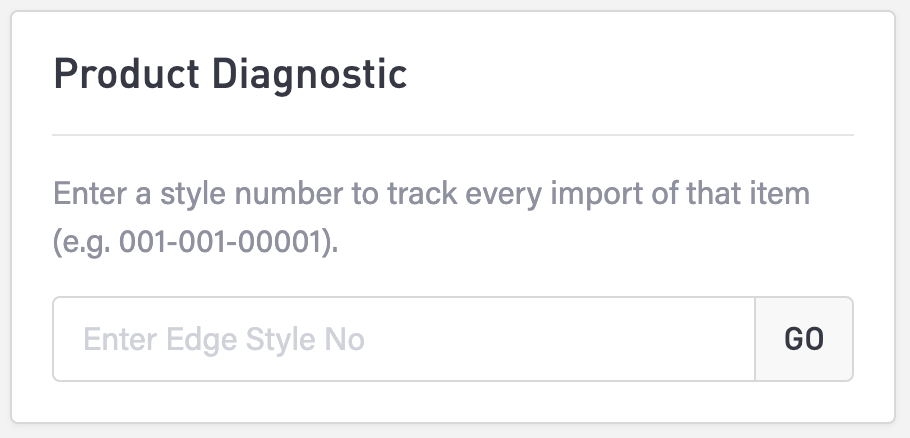
Analyzing Your Diagnostic Reports
The biggest issue is related to an item’s status. If the status = “I” then it means it’s in stock, and should be displaying on the website. Any other status (“S”, or sold, for example) should come off the website. If an item was sold, but still has a status of “I” then it means that the latest version of the product was not uploaded correctly, and the issue is the connectivity / uploading and not on the website.
Your general report will address any in-stock / item status issues and will tell you whether an item is or isn’t visible. (Sold items or items without a status of “I” will still exist on the website for archival purposes, but will not be visible to the public).
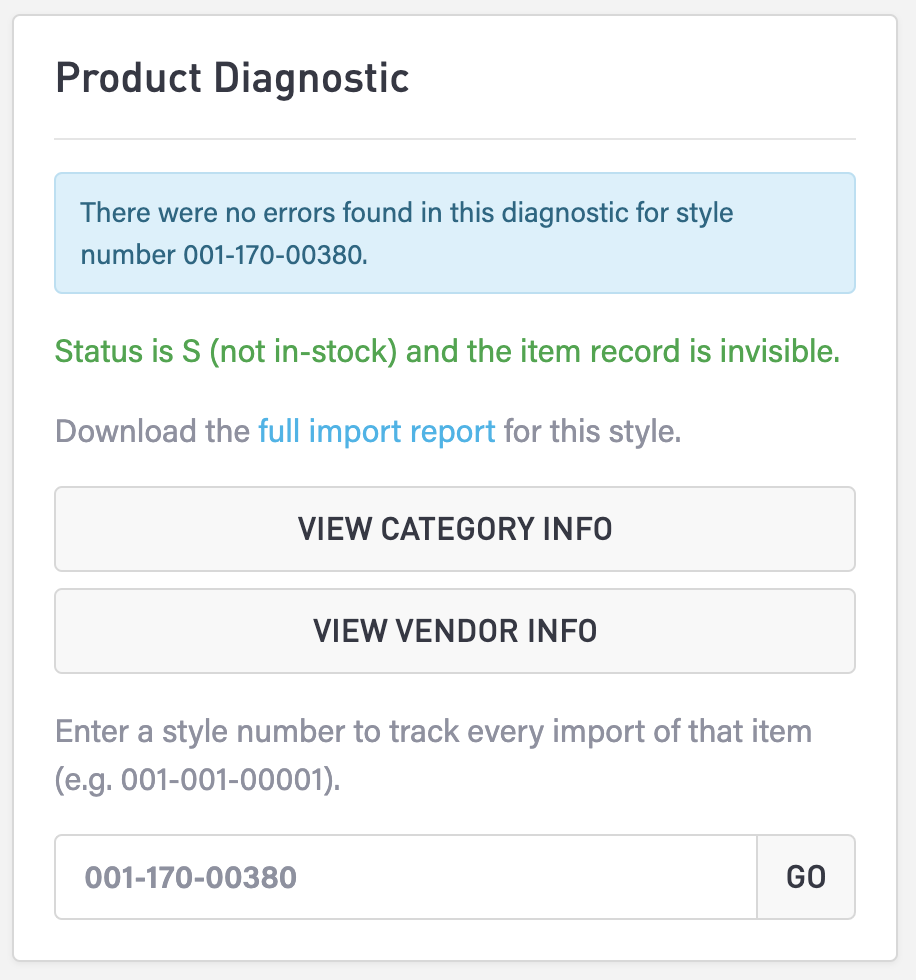
You will also be able to see the category and vendor information associated with the product you are diagnosing. These two tools will tell you if an Edge category is mapped, and if an Edge vendor is mapped. If a category is not mapped (and you haven’t assigned it a category from the Website Tab) then it will not show on the website. However, if a vendor is not mapped to a brand, this does not affect visibility—it just means that the product cannot be browsed by brand.
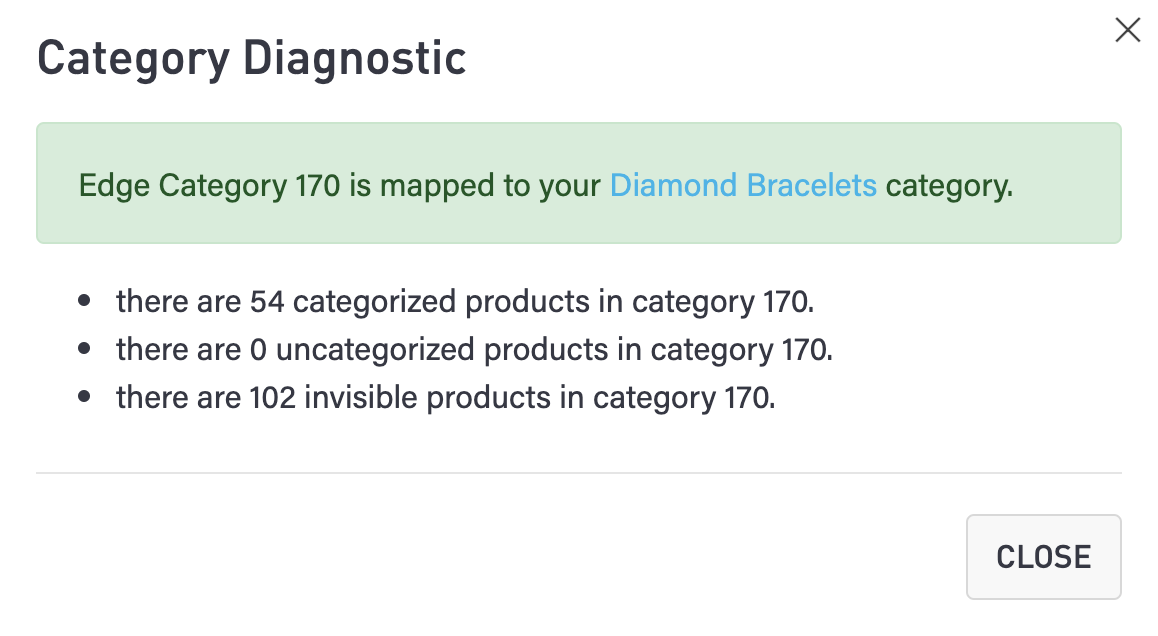
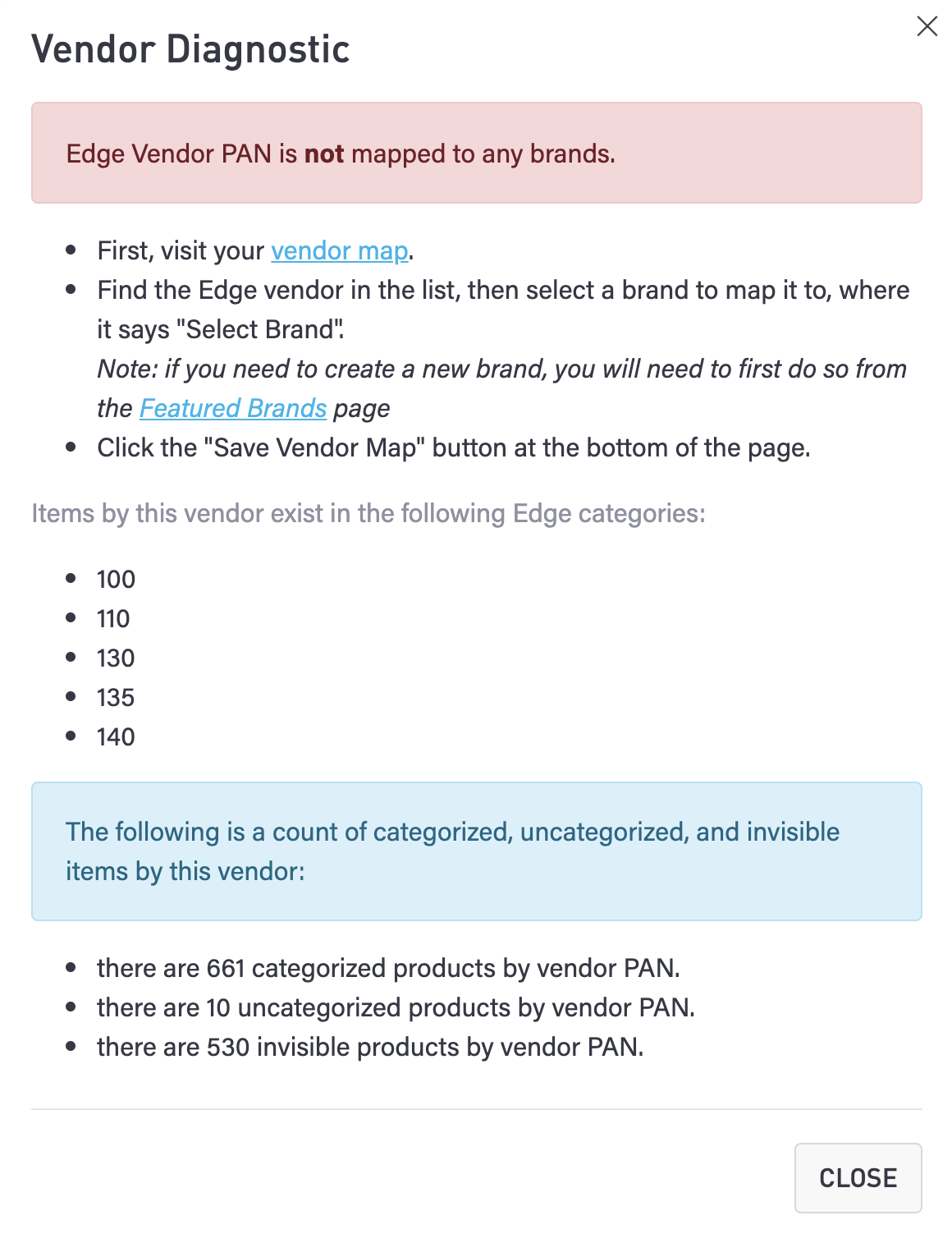
Customer Troubleshooting
As of this moment, the customer diagnostic tool is only available to Punchmark team members. If you are experiencing any issues, please open a ticket and include the customer key (e.g. 001-00001) so that our team can look into any issues on your behalf.
Wish List Troubleshooting
The wish list diagnostic tool is currently only available to Punchmark team members. If you are experiencing any issues, please open a ticket and include the customer key (e.g. 000001-000001-01-01-00001) so that our team can look into any issues on your behalf.
