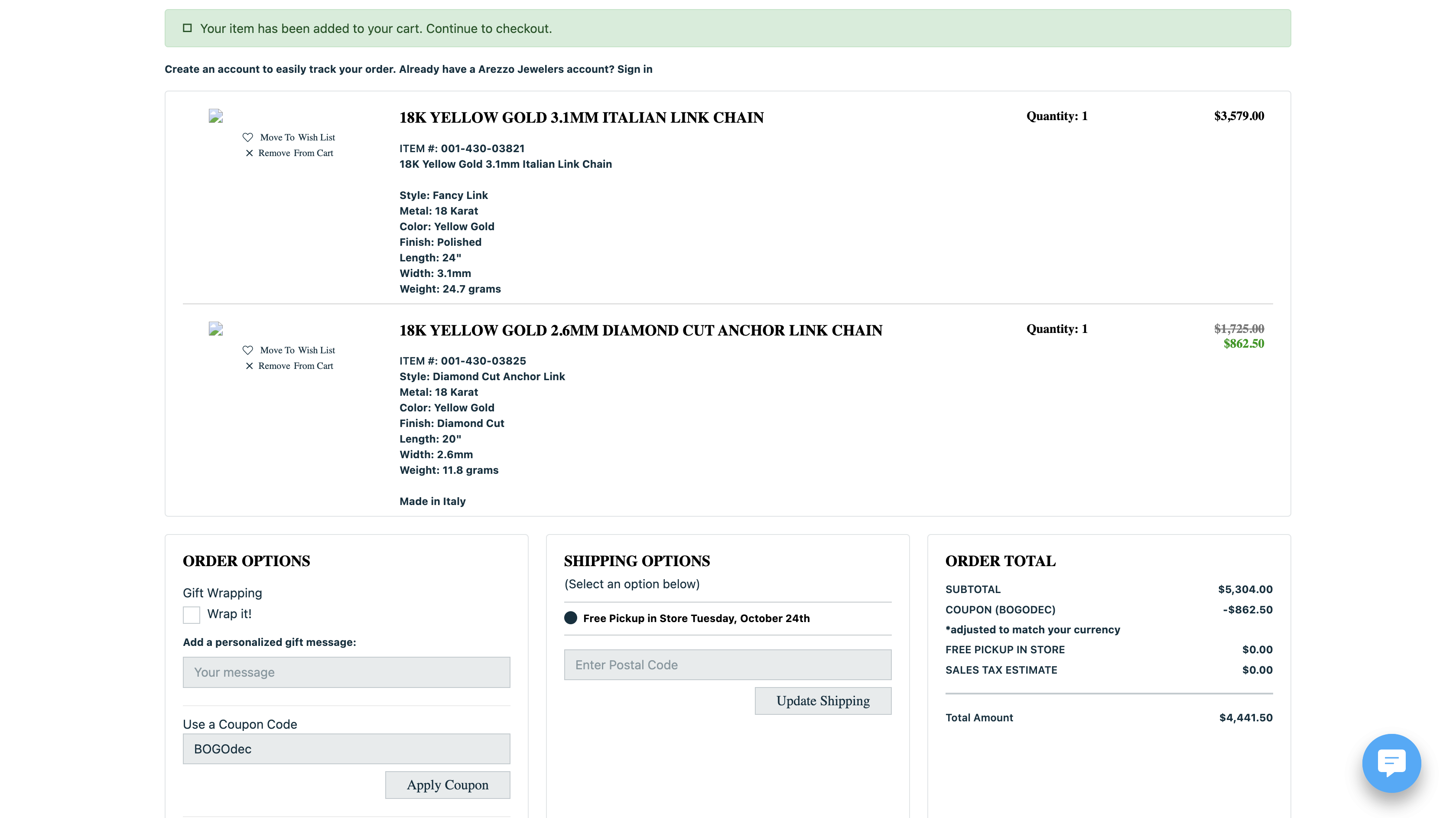BOGO Coupons
This holiday season, it may be advantageous to leverage different types of coupons on your website to offer unique buy-now reasonings. These may include:
Buy One, Get One (BOGO) - Shopper buys one item, a second, less expensive, item in their cart is then discounted 100% off (free).
Buy One, Get One Half Off (BOHO) - Shopper buys one item, a second, less expensive, item in their cart is then discounted a predetermined percent off.
Set up the Coupon Code
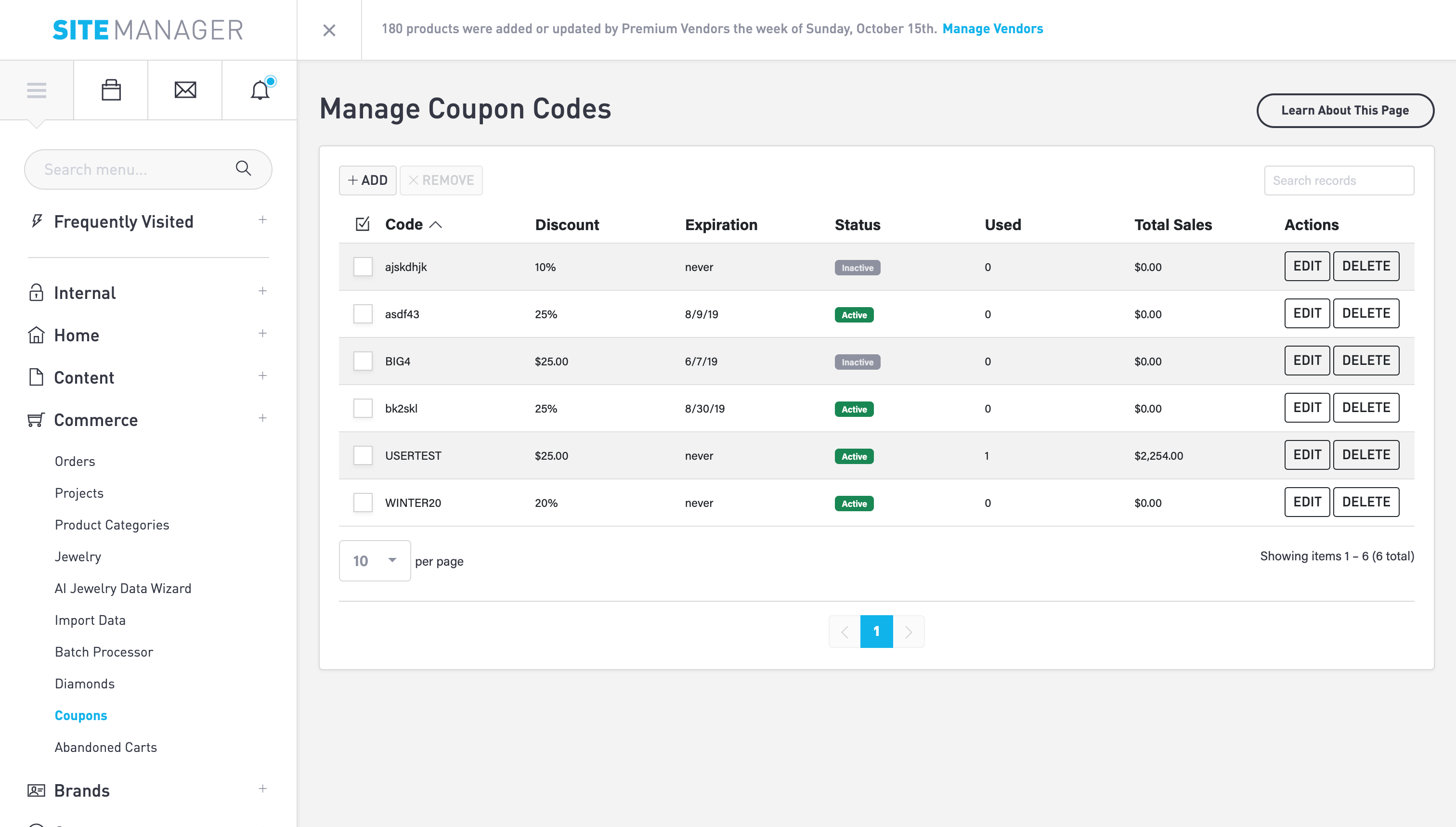
Begin by logging into SiteManager > Commerce > Coupons. Select the button in the upper left that reads “+ADD”.
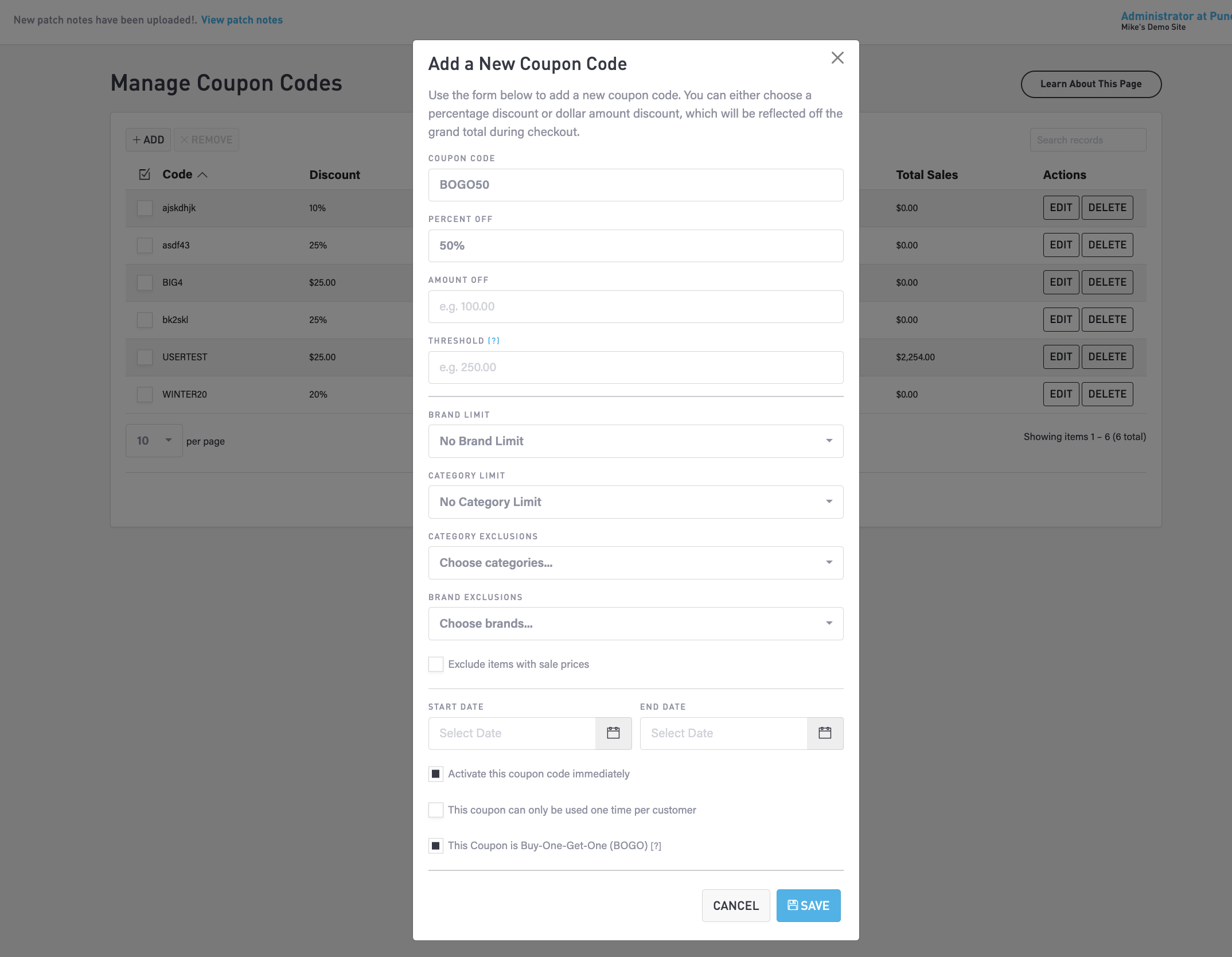
Example BOHO coupon
Select the checkbox at the bottom of the Add a New Coupon Code form that turns the coupon into a BOGO coupon. If this [?] is hovered, the following notice will appear.
If a coupon is BOGO, the discount applies to the least expensive item in the shopping cart. If only one item exists in the cart, this coupon has no effect, and the user will receive a notice when adding the coupon code.
There are a variety of options for seeing up your coupon, including exclusions for limiting your coupons eligibility, or an “Amount Off” option, instead of a % off.
Testing Your BOGO Coupon
Test your BOGO or BOHO coupons by adding a product to your cart page, and then a second, eligible item, to your cart, then proceeding to the final stage of checkout where you will be able to view your subtotal. If the items were indeed eligible, your coupon should remove the predetermined % off the less expensive item.