Home Slides
In the main menu, select Content > Home Slides to view the Manage Slides page. Here, you can add, edit, duplicate, and remove slides for use on the homepage of your website. Learn how to do these tasks in the sections below.
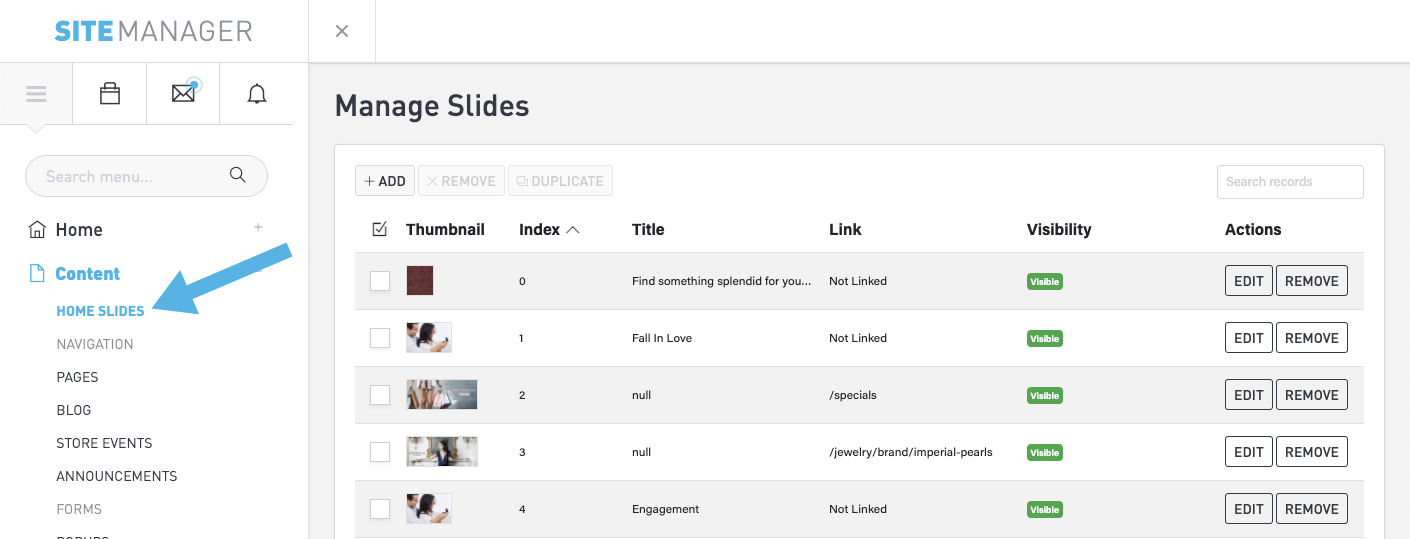
Learn how to Build Your Own Slides from scratch here.
The dimensions of your slider on Mobile, Tablet, & Desktop are editable here.
Add a slide
Click the +Add button at the top of the page to display the Create a slide page.
Background
You can use the small buttons at the bottom of the canvas to configure the canvas. But first, scroll to the bottom to view the Background tab. Here, you can upload an image, video, or change the background color of the slide.
If you choose an image or video, click the Browse button to locate the file that you want to upload.
Settings
Choose a Slide Link for the page that you want to load when a visitor clicks onto the slide.
Optionally, choose a Publish Start Date and Publish End Date. You return to this tab at any time and uncheck the box if you want the slide to be hidden.
Content
On this tab, you can edit the text and styling for the Headline, Paragraph, and Buttons. Click on each sub-tab to make your changes.
Effects
On this tab, you can configure special effects.
Remember to click the Save button at the bottom of the page. Click the small link at the upper-left to return to the Manage Slides page.
Edit a Slide
Locate a slide that you want to change and click the Edit button to display the Edit slide page. Make you changes in the main panel or in any of the tabs, and then click the Save button at the bottom of the page.
Duplicate a slide
To duplicate a slide, check the box of the slide that you want to copy and then click the Duplicate button. A new slide with a slightly different name will appear in the list. You can now edit that slide.
Remove a slide
Locate a slide that you want to remove and click the Remove button, then click OK in the popup window to confirm that you want to remove the slide.
Search for a slide
Enter one or more terms in the search field in the upper-right corner of the page. The list will filter down to the slides that match your search.
