Vendor or Category Exclusions and Inventory Types for TPW, EDT1, and EDT2
Please follow the instructions below for excluding (or including) vendor IDs or Edge categories from the website. Additionally, this is where you will be able to view allowed inventory types.
TPW and EDT1
Go to your EDT Interactive (Typically installed on the store server, there should be a desktop shortcut icon named "EDT Interactive or EdgeDataTransfer(EDT)"
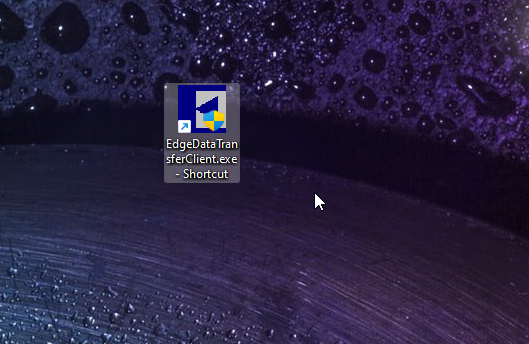
Once in, select the “Item Details” tab and you will find “Exclude Categories” and “Exclude Vendors”. Each will have a corresponding dropdown where it is possible to select (or deselect) the vendor IDs or categories you wish to remove or add to the website.
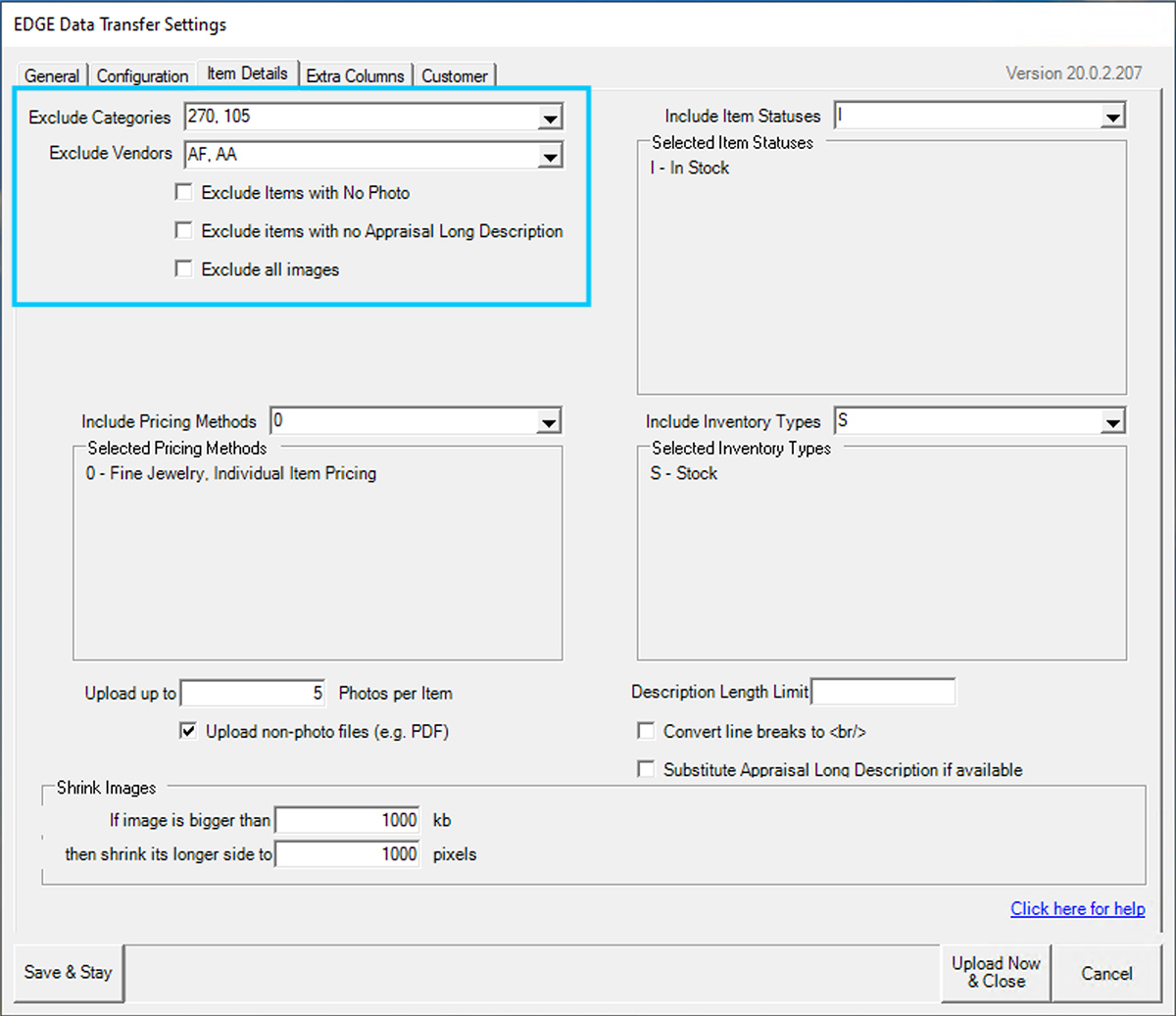
Additionally, in the “Item Details” tab, you will find “Include Inventory Types” where you can select the types of inventory you would like to include on the website including “Stock” and “Bulk” items.
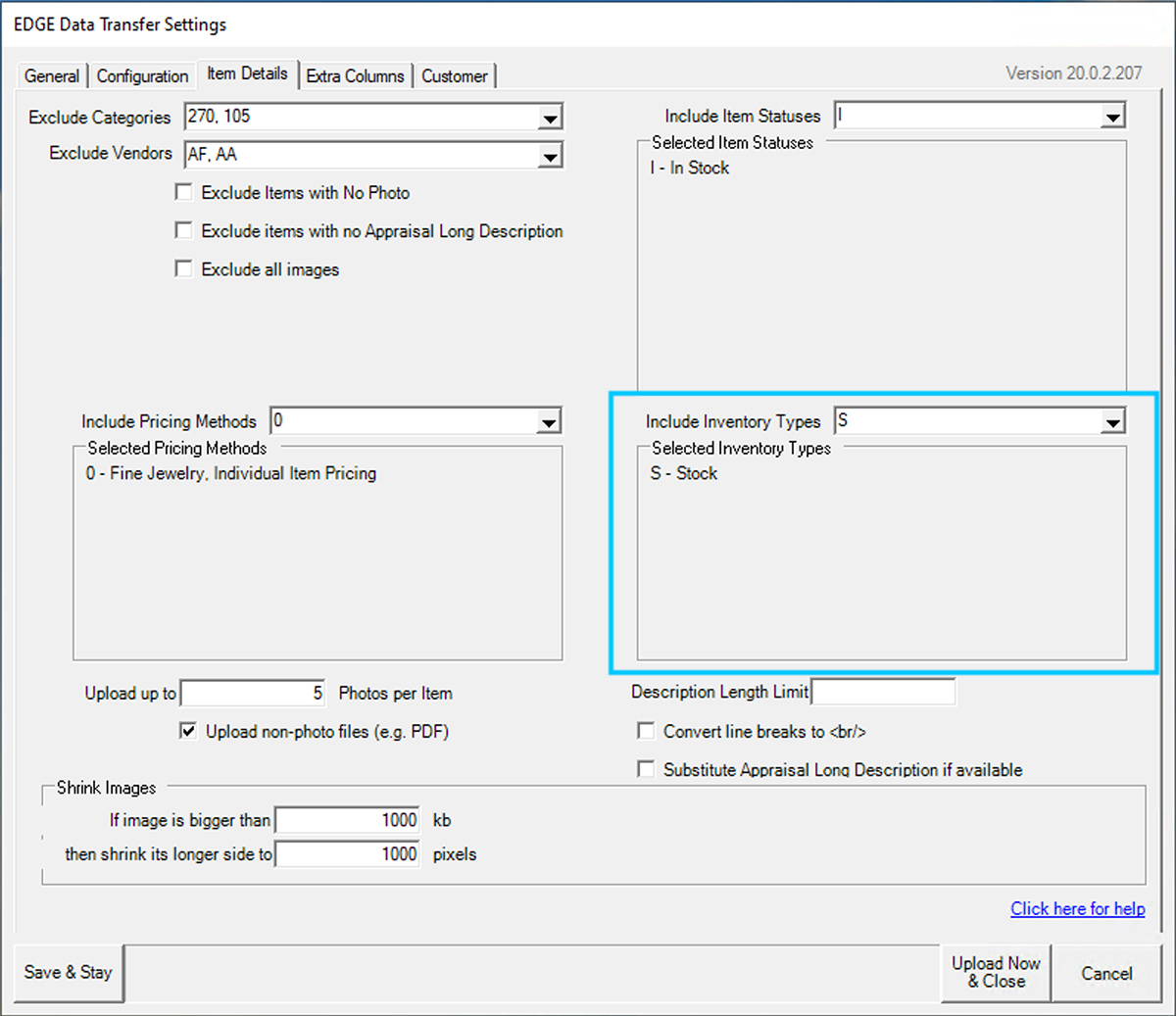
After selecting Done, select “Save & Stay” and then “Upload Now & Close”
If you have any questions about this process, please feel free to reach out to Edge Support to receive additional support.
EDT2
To run a full upload in EDT2, double-click the EDT2 – Config to open.
Highlight the job listed and then select Edit Job.
Once in the “Job Settings”, select ”Items” and under “Item Options” you will be able to select or deselect excluded vendor IDs, Edge categories and include more inventory types
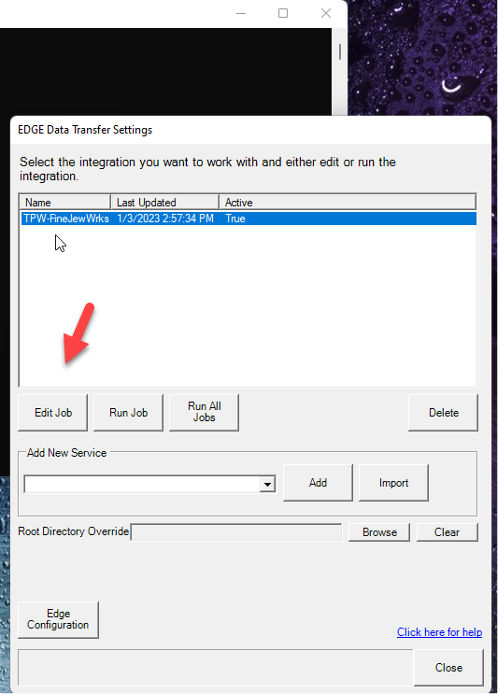
Still in the “Items” tab, select the checkbox “Upload All Items” and then select “Save and Close.”
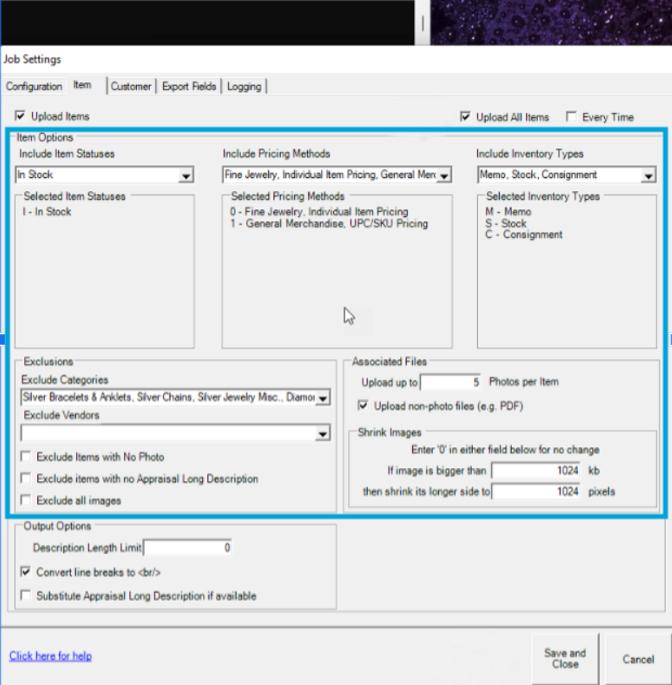
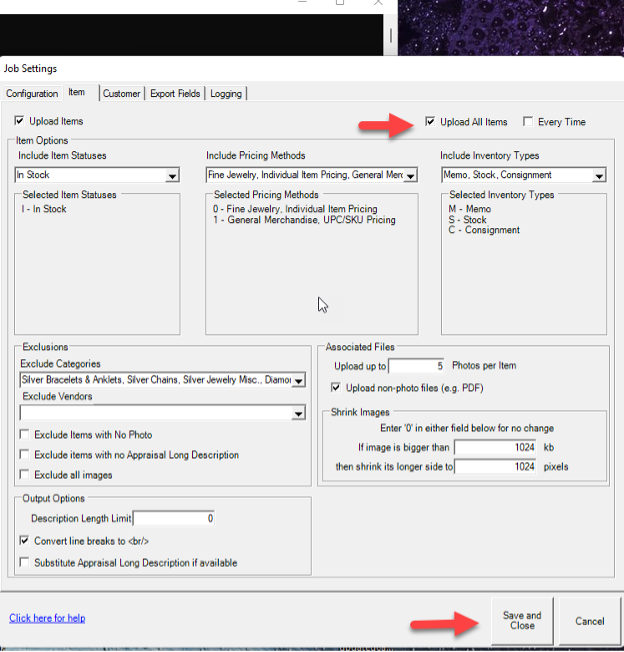
After saving, you may close the EDT2 interface. The full upload will be sent to the next run cycle. That completes the full upload process with EDT2.
If you have any questions about this process, please feel free to reach out to Edge Support to receive additional support.
