E-commerce
The E-commerce tab allows you to customize default checkout options, abandoned cart notifications, and more. If you do not have e-commerce enabled on your site, these options do not apply.
E-commerce Settings
Edit the default sales contact, out of stock message, and default availability in the settings section. The default availability can be configured to show days, weeks, or day ranges until the item ships. You can also use the default availability to prompt clients to call for availability. You can also toggle items not to display availability using the “Show Availability” option.
Enable or disable coupon codes during checkout by using the checkbox.
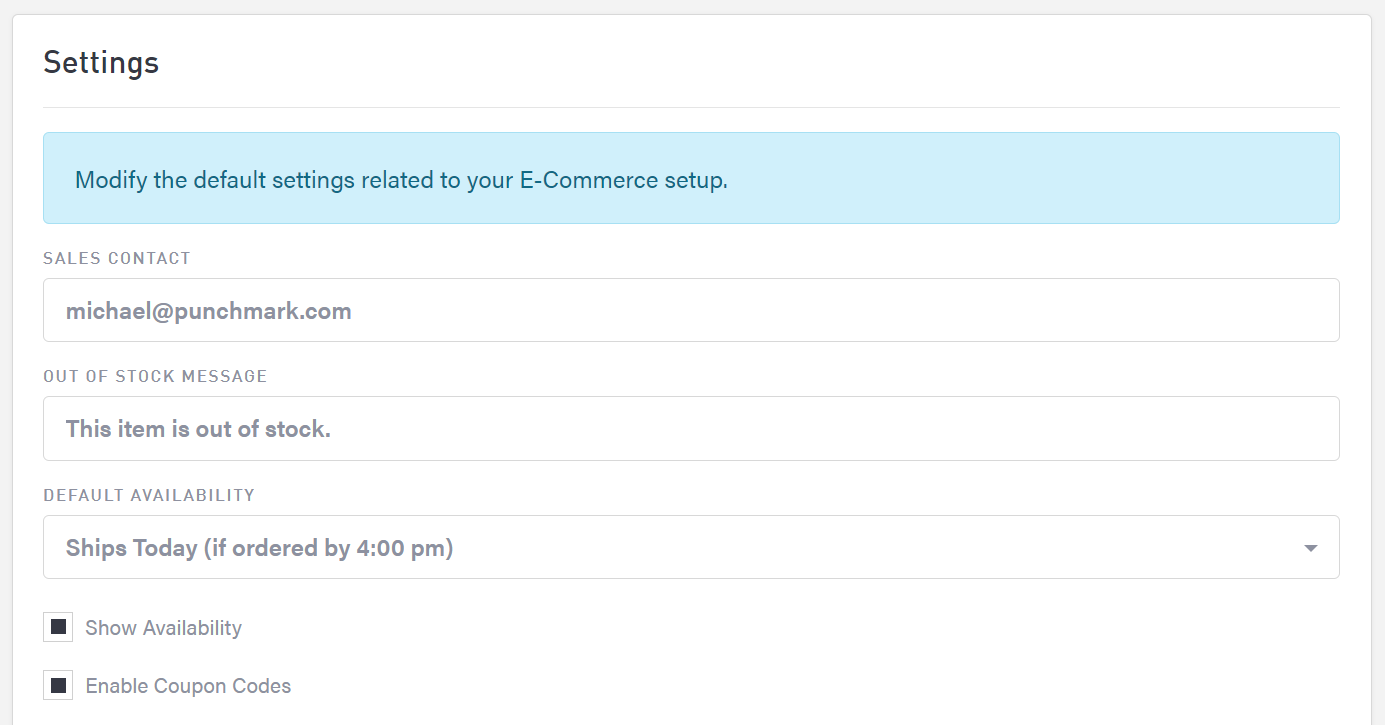
Product Grid Filtering and Sorting
Sorting
If you’d like to customize the sorting of your product grid, you can use the “default item sorting” dropdown to update your sorting to:
Newest
High to Low
Low to High
Custom (allowing you to drag and drop items to order them as you see fit)
Popularity
Grid Filters
You have the option to show/hide certain filters on your product grid by selecting/deselecting the options shown below:

In-Checkout Financing Options
Punchmark integrates with in-checkout financing options that don’t require bank approval or credit checks. The financing options currently available include ClearSale, Affirm, and Sezzle. If you use any of these options, check the box that says “Enable ClearSale,” “Enable Affirm,” or “Enable Sezzle.” You will then need to enter information for your financing option(s) so your checkout integrates properly.
Each financing company needs different information to integrate with your e-commerce checkout. Use the documentation from your service provider to locate the correct information.
ClearSale:
To integrate with ClearSale, you will need your client ID, API key, and ClearSale client secret.
Affirm:
To integrate with Affirm, you’ll need your public and private API keys.
Sezzle:
To integrate with Sezzle, you’ll need your public and private API keys.
Authorize.net
If you have e-commerce enabled on your website, you most likely have authorize.net as your payment gateway. Authorize.net is the 3rd party company that collects the money from your customers who pay with a credit card on your website (those that check out not using the above financing options) in the back-end and send the money to your bank account.
To integrate with authorize.net or update your keys, you’ll need your login ID and transaction key
Other E-Commerce Options
On the e-commerce settings page, there are other options that you can enable/disable for your website:
Show availability
This will show/hide the products availability (such as “ships in 2 business days”) from the product grid and product details page
Enable coupon codes
Shows/hides the coupon code text box at checkout
Enable guest wish list
Allows customers to create wish lists on your website without creating an account.
NOTE: these wish lists that are created as a guest will NOT be sent to Edge
Enable gift wrapping
Shows/hides a checkbox at checkout for customers to select if they would like you to gift wrap their purchase
Enable top checkout button
Shows/hides the checkout button that is displayed at the top of your website’s cart page. This has been requested to be optional as some customers may miss selecting the shipping options which are shown further down the cart page
Show sold/out of stock products
Allows out of stock items to remain on your website with an “inquire” button, allowing customers to see and inquire about the item
Enable shipping ETAs
An estimate of when a product may reach your customer is shown at checkout when this is enabled
Always create new premium brand categories
When a premium vendor you are subscribed to is installed or updated, if the vendor has categories that you do not already have on your website, this option allows the website to create those categories on your website for you
Always link collections to products
When a customer clicks on a brand name in your main navigation, they will be taken to the products, not a brand page that displays information about that selected brand

